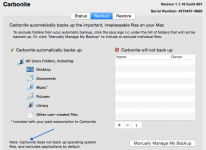- Joined
- Apr 9, 2015
- Messages
- 162
- Reaction score
- 1
- Points
- 18
- Location
- Hannibal, Missouri
- Your Mac's Specs
- 27" Retina 5K iMac 3.3 GHz Intel Core i5 8 GB
When I moved everything from my old Dell to my new iMac I decided to go ahead and buy a external hard drive to make things easier and to keep everything safe and sound. I purchased a 500GB WD My Passport for Mac. After contacting AppleCare about some other questions I had they told me about Time Machine which I now use. They told me to go ahead and hook the external hard drive up and leave it hooked up. Won't that fill it up quicker than just hooking it up once a week? This is my first external hard drive so I really do not know much about them. Also they told me that since I am now using Time Machine I should go ahead and uninstall Carbonite as that could be the reason I see the occasional Beachball. Just wonder what your thoughts are on this?