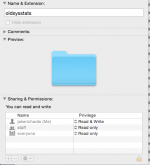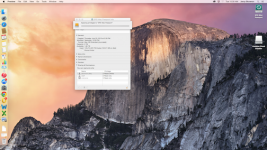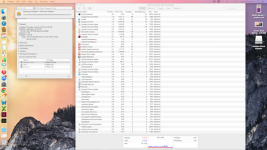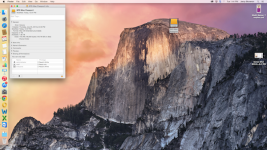OK, I had to go out for a while, nice to see you got control. Rebooting can help with processes that are hung up.
I'm not sure what you are asking for, sorry. If the permissions are ok now, why do you think you need to do something? Again, if you gave Everyone read & write privileges, when you move the drive back and forth the files should be available.
Let me try again to explain why Everyone is the account to change. Let's assume your name on the MBP is "jskowron" and on the iMac it's also "jskowron." Let's distinguish them with jskowron (MBP) and jskowron (iMac), even though they are really the same name and look the same to our eyes. When the drive is attached to the MBP, you are logged in as jskworon (MBP) and some of the files belong to you, others belong to jskowron (iMac). The files owned by jskworon (MBP) are available to you, but the files owned by jskowron (iMac) are not because that is a different account as far as OS X is concerned. When you disconnect the drive and attach it to the iMac, you log into jskowron (iMac) and the files on the external drive that are owned by jskowron (iMac) now can be accessed, but the files owned by jskowron (MBP) are not because that is a different account. So, when you are on the MBP you cannot access the files owned by jskowron (iMac) and when you are on the iMac you cannot access the files owned by jskowron (MBP).
I know that was confusing, but it's how security on OS X works. To make the files available on both systems from that drive, you either have to give the jskowron (MBP) account access to the jskowron (iMac) files and vice versa, or you can simply give "everyone" read and write access, which would let jskowron (MBP) and jskowron (iMac) both have read write access. If that is what you want to do, then select the drive or folder you want to share, right click (cntrl click), Get Info, Unlock it at the bottom of the resulting window, click on the column to the right of Everyone under Sharing and Permissions and change access to "read & write" and let it do its thing. Now the drive can go back and forth and all the files should be editable on both machines.