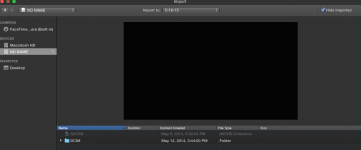Hi there! I just got a Macbook Pro for Christmas, and I am switching from using Windows since the very first IBM PC came out (two 5" floppies, 640k RAM and no hard drive, all for only $3k!). And I have been cursing Windows since. Rebuild, rebuild, rebuild and frustrating. I'm much happier right now (even my wife says so). Anyways, I have a couple of Qs on how to do things now that I'm playing with it.
1. My Verizon dumb non-iphone - I set it to USB/mass storage only, plug it into the mac usb port, and ... nothing. Any advice on how to get the Mac to recognize my phone so I can download the pics and vids off it? The fone is on a screen that wants to connect. It just doesn't. Or it is and I can't tell.
2. My Sony HandyCam uses AVCHD format (with MTS files). When I 1st attached it to the Mac I used iMovie and imported the MTS files (37 vids). They seemed to be just one loooong video, though they did show images at the bottom of iMovies. Didn't know what to do next and I didn't think I was doing it right. Once I found the Movies folder, I dragged the MTS files there, but Mac didn't recognize them. Searches say I need a converter... but I was playing around clicking the AVCHD file on the Handycam and somehow IPhoto popped up and I loaded them there... They seem to play but are represented as photos. ?? I downloaded a free AVCHD converter from iTunes but it gave like 20 diff formats to choose from, no advice or help, so I wasn't sure what to choose. So I guess my Q is, what's the best/easiest way to get my AVCHD/MTS files into the Movies folder and play? What format is best? Any thoughts on a player (is Quicktime good?) Are there others that are better?
Thanks in advance! So far I really like the Mac and OS X.
Craftydad
1. My Verizon dumb non-iphone - I set it to USB/mass storage only, plug it into the mac usb port, and ... nothing. Any advice on how to get the Mac to recognize my phone so I can download the pics and vids off it? The fone is on a screen that wants to connect. It just doesn't. Or it is and I can't tell.
2. My Sony HandyCam uses AVCHD format (with MTS files). When I 1st attached it to the Mac I used iMovie and imported the MTS files (37 vids). They seemed to be just one loooong video, though they did show images at the bottom of iMovies. Didn't know what to do next and I didn't think I was doing it right. Once I found the Movies folder, I dragged the MTS files there, but Mac didn't recognize them. Searches say I need a converter... but I was playing around clicking the AVCHD file on the Handycam and somehow IPhoto popped up and I loaded them there... They seem to play but are represented as photos. ?? I downloaded a free AVCHD converter from iTunes but it gave like 20 diff formats to choose from, no advice or help, so I wasn't sure what to choose. So I guess my Q is, what's the best/easiest way to get my AVCHD/MTS files into the Movies folder and play? What format is best? Any thoughts on a player (is Quicktime good?) Are there others that are better?
Thanks in advance! So far I really like the Mac and OS X.
Craftydad
Last edited: