- Joined
- May 20, 2013
- Messages
- 6
- Reaction score
- 0
- Points
- 1
I need to send photos of paintings to a curator and she needs 300 dpi. I have no idea how to do that. Usin iPhoto.
Can anyone help?
Can anyone help?
Last edited:
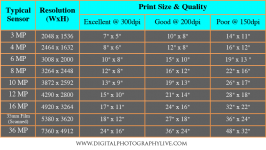
Where do I preview and be able to change the PPI? Can not seem to find that in iPhoto.
I am trying to use Preview to resize a photo to 300 DPI. I am getting an error "This document is on a volume that does not support permanent version storage." Not sure what my next step should be.
iMac (Late 2009), OS X Yosemite ver 10.10.2, I have them on both my hard drive and an 8GB thumb drive. The photos are in JPEG. Yes, I went to the Apple support, but it basically repeats the error message. Maybe I should purchase Photoshop and hope it can covert the photos. The photos I have converted to grayscale for a history booklet. Most I scanned into the iMac not realizing that I could specify 300 DPI when I was scanning them in months ago.
Hello - now, I don't use iPhoto that much and although there are some basic photo cropping and editing features, not sure if image resizing is an easy option.
However, images can be easily resized in Preview - take a look at the second post in THIS THREAD - in the second image posted 'pixels/inch' (ppi) can be changed to 'dots/inch' which is DPI - the resolution in that pic is 72 ppi which can be increased to 300 (or whatever number).
NOW, you need to understand that 300 dpi is the standard resolution needed for a decent print, and that the size of that print for good quality is dependent on the MP (megapixel) size of the original image; if your curator is planning to 'publish' your images then you'll need to know their maximum dimensions and provide ones w/ enough MPs to match the desired size of the printings - see the attached chart below.
SO, just as an example, an 8" x10" print for excellent printed quality would require a 6 MP image - hope this helps and let us know if the directions are clear. Dave
.
Am I missing something here? I use Preview all the time and there is nowhere that I can find to change the ppi to dpi. On my version, I only have the options of pixels/in or pixels/cm. I also have to change the resolution of images for a createspace book and they will not accept anything under 300 dpi but saving the book in word automatically saves at 72 ppi when shown in preview. PPI and DPI are not the same. Is there someplace that is easy to do this. I have specific sizes for my images and I need the resolution to be 300 dpi.
