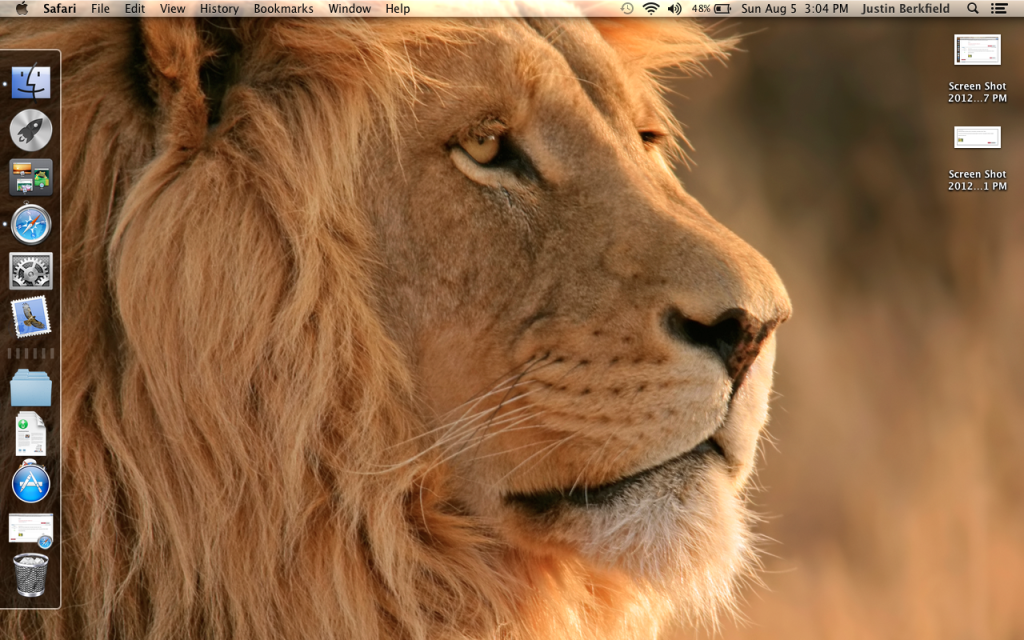- Joined
- Jun 16, 2012
- Messages
- 101
- Reaction score
- 3
- Points
- 18
I have been using my iMac for a couple months now and love it.
I do have a question regarding a couple useful Windows features that I do not find the equivalent of on the iMac. There probably is something but I have just not found it.
First off, is there a SHOW DESKTOP shortcut like the bottom right of the taskbar in Win7? That was incredibly useful as all you had to do was pull the mouse down to the right and you found it.
The second thing I really made use of was the Snipping tool. Is there an equivalent?
Thanks for any suggestions
I do have a question regarding a couple useful Windows features that I do not find the equivalent of on the iMac. There probably is something but I have just not found it.
First off, is there a SHOW DESKTOP shortcut like the bottom right of the taskbar in Win7? That was incredibly useful as all you had to do was pull the mouse down to the right and you found it.
The second thing I really made use of was the Snipping tool. Is there an equivalent?
Thanks for any suggestions