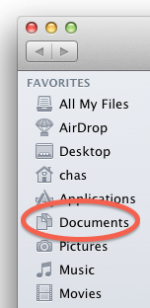Heya!
Brand new baby Mac user here. After 30 years with PC decided to switch.So bare with me with my questions that may be obvious to you but not me. I may also not write like a geek either.
I have a Mac Book Pro with Lion. I have a pc w Windows Vista Home.
I was able to connect wirelessly, download an app (Pages) so I know I am connected.
I downloaded on my PC Windows Migration Assistant Setup. Found Migration Assistant in MBP utilities. Followed directions on which files I wanted to "migrate"( I assume this means transfer over?). The second time I literally watched it. An hour and 25 minutes later it said it was complete. So I am wondering where is everything.? Did everything really move over?
I do have my contacts, calendar.. but where are my files ? my documents? How do I go about finding them?
I tried to search on the forum about migration issues but I keep seeing the action via hard drives? zip drives? Am I suppose to download everything on a disk?
Its been a very long day.
Thanks for your help.
Brand new baby Mac user here. After 30 years with PC decided to switch.So bare with me with my questions that may be obvious to you but not me. I may also not write like a geek either.
I have a Mac Book Pro with Lion. I have a pc w Windows Vista Home.
I was able to connect wirelessly, download an app (Pages) so I know I am connected.
I downloaded on my PC Windows Migration Assistant Setup. Found Migration Assistant in MBP utilities. Followed directions on which files I wanted to "migrate"( I assume this means transfer over?). The second time I literally watched it. An hour and 25 minutes later it said it was complete. So I am wondering where is everything.? Did everything really move over?
I do have my contacts, calendar.. but where are my files ? my documents? How do I go about finding them?
I tried to search on the forum about migration issues but I keep seeing the action via hard drives? zip drives? Am I suppose to download everything on a disk?
Its been a very long day.
Thanks for your help.