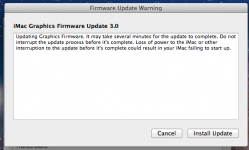I just began having this issue today. I would be in the middle of a paper and all of the sudden my browsers split in half and freezes. Then on occasion I have these horizontal and vertical lines all of the page and you can't even few the content. I take good care of my MacBook and don't recall doing anything harmful in order for this to happen. I try rebooting the computer by holding the power button and restarting it. Then it comes to the same screens and is frozen. Due to this inconvenience, I was unable to turn a 100 point paper in on time. It was stored on this computer and I'm unable to access anything. I'm beyond frustrated and need help!!!
I agree with pigoo3. This sounds like a hardware problem that can be resolved by taking advantage of the "MacBook Pro Repair Extension Program for Video Issues" that he thoughtfully provided the link for. It seems to be a known problem for that model year (Google "macbook pro horizontal and vertical lines on screen" and you'll find lots of people in the same boat).
However, this doesn't solve your immediate problem of getting your paper off of your current macbook pro. There are a few ways to go about rescuing your paper, depending upon how familiar you are with Mac features, what resources you have access to, and/or how handy you are with hardware.
I. Use an external monitor
If you have a MiniDisplayPort to VGA (or DVI) adapter, plus a spare USB keyboard and mouse, then you can try booting your computer in clamshell mode:
1) Start with laptop turned off
2) Connect keyboard, mouse, and video adapter; connect adapter to monitor with appropriate cable.
3) IMPORTANT: Connect laptop to power adapter
4) Boot laptop (wait until you get the chime)
5) Close the laptop lid
It should continue booting, but everything will be displayed on the external monitor. Your laptop is now effectively a desktop, and you can copy your paper to a flashdrive, google drive, dropbox, etc as needed.
II. Use target disk mode (TDM)
If you have access to another mac, you can try booting the laptop into Target Disk Mode, and then use it as an external hard drive
needed: another mac with either FireWire or Thunderbolt
a Firewire 800 cable
a Thunderbolt to FW800 adapter (if destination mac has thunderbolt and no FW800)
1) Make sure laptop is off
2) IMPORTANT: Connect laptop to power adapter
3) Connect the two macs with the appropriate combination of cables/adapters
4) Boot the laptop while holding down the T key
You should now see a TDM icon on a black screen on your laptop. On the other mac, you will see an external disk icon. This is your laptop's hard drive. Copy your paper to a flashdrive, google drive, dropbox, etc as needed.
III. Pull the hard drive and connect it to another mac
needed: SATA to USB adapter, such as this: <https://www.amazon.com/StarTech-SATA-Drive-Adapter-Cable/dp/B00HJZJI84>
a second Mac with USB ports
WARNING: ONLY TRY THIS IF I and II FAIL, AND IF YOU ARE COMFORTABLE TAKING YOUR MACBOOK APART AND PUTTING IT BACK TOGETHER. If you are in doubt, stop reading right now and take it to the Apple store instead.
If you are still here, then I have one more caveat. This assumes that your hard drive is fully functional and isn't part of the problem. If your hard drive is failing, this may not work. If you are now in doubt, stop reading right now and take it to the Apple store instead.
If you are still here, then here are the steps and tools needed to remove your laptop's hard drive <https://www.ifixit.com/Guide/MacBook+Pro+15-Inch+Unibody+Early+2011+Hard+Drive+Replacement/5895>
Once you have the hard drive out, connect the SATA to USB adapter to the hard drive's SATA connector, and then plug the USB end into the second mac. The hard drive will appear on the second mac's desktop as an external drive. Copy your paper to a flashdrive, google drive, dropbox, etc as needed.
gmg