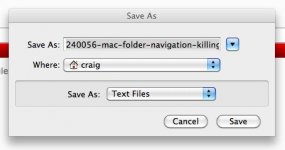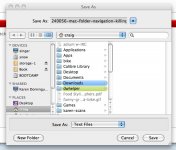- Joined
- Dec 7, 2009
- Messages
- 2
- Reaction score
- 0
- Points
- 1
- Location
- Zambia
- Your Mac's Specs
- Macbook Pro 17; 2.66 GHz Intel Core 2 Duo; 4 gig memory; OSX 10.6.2
This on is so hard to explain but it annoys me at least a dozen times per day. So I'll try.
The folder navigation in Mac OSX (I'm using 10.6.7) is sometimes, but not always contextual. Sometimes I'll find myself having navigated to a sub-folder (e.g., for a save or open), but I can't "back out" of it. This is super annoying, since the Mac knows exactly where I am.
Let's say I have a sub-folder called "travel" in my "documents" folder. And in "travel" there are several others, like "New York 2011" and "Florida 2011".
If I open a travel itinerary from email and try to save it, I might find "New York 2011" in the recent list. I can navigate to it, but I can't navigate out of it to "travel" and thus find "Florida 2011". Instead I have to start over at documents -> Travel -> Florida 2011.
This is a simple illustration, but you can imagine what a pain it is when you're 7 sub-folders down.
Any insight?
Thanks
The folder navigation in Mac OSX (I'm using 10.6.7) is sometimes, but not always contextual. Sometimes I'll find myself having navigated to a sub-folder (e.g., for a save or open), but I can't "back out" of it. This is super annoying, since the Mac knows exactly where I am.
Let's say I have a sub-folder called "travel" in my "documents" folder. And in "travel" there are several others, like "New York 2011" and "Florida 2011".
If I open a travel itinerary from email and try to save it, I might find "New York 2011" in the recent list. I can navigate to it, but I can't navigate out of it to "travel" and thus find "Florida 2011". Instead I have to start over at documents -> Travel -> Florida 2011.
This is a simple illustration, but you can imagine what a pain it is when you're 7 sub-folders down.
Any insight?
Thanks