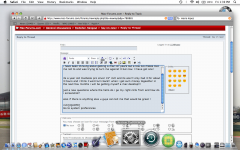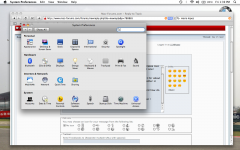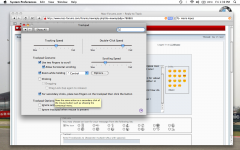- Joined
- Jan 16, 2009
- Messages
- 11
- Reaction score
- 0
- Points
- 1
hi i have just took the plunge to get away from windows and move to apple!!!
i have been thinking about getting a mac for years but a few old mates told me not to and was trying to turn me against it but now I have got one!
its a year old macbook pro silver 15" inch and its ace!!! only had it for about 3 hours and i think I wont turn back!! when i get sum money togeather in the next few months i will be getting myself a mac desktop!!!
just a new questions where the hello do i ge my right clcik from and how do i screenshot?
also if there is anything eles u guys can tell me that would be great !
rich
i have been thinking about getting a mac for years but a few old mates told me not to and was trying to turn me against it but now I have got one!
its a year old macbook pro silver 15" inch and its ace!!! only had it for about 3 hours and i think I wont turn back!! when i get sum money togeather in the next few months i will be getting myself a mac desktop!!!
just a new questions where the hello do i ge my right clcik from and how do i screenshot?
also if there is anything eles u guys can tell me that would be great !
rich