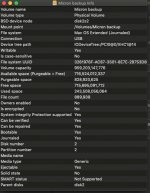- Joined
- Oct 16, 2010
- Messages
- 17,540
- Reaction score
- 1,576
- Points
- 113
- Location
- Brentwood Bay, BC, Canada
- Your Mac's Specs
- 2011 27" iMac, 1TB(partitioned) SSD, 20GB, OS X 10.11.6 El Capitan
I had a 2011 21.5" iMac that needed a new hard drive under warranty. Apple replaced the drive for free and you could not even tell that the screen had been removed and put back on.
I guess you were lucky that your hard drive went kaput while it was on warranty, I was not so lucky with my 2007 24" iMac and did the hard drive replacement myself, (WD Black 7200 1GB), several years ago now, and a very good, clean display.
Luckily, my mid-2011 27" also escaped the later iMac's sticky tape sealing method so the glass removal process will be fairly familiar to me for when I replaceI its hard drive and probably add a second drive in behind the optical drive which one can do with this mid-2011 model.
A bit more extra work but it might be worth it, but I'm not sure if both drives will be SSDs or not. Anyway, it will be a relief not to have to deal with stupid tape Apple started using with the later iMac models.
- Patrick
======



 I've turned off bluetooth and plugged in a usb mouse, no good. I'll leave it now until tomorrow as it usually sorts itself out for some reason overnight.
I've turned off bluetooth and plugged in a usb mouse, no good. I'll leave it now until tomorrow as it usually sorts itself out for some reason overnight.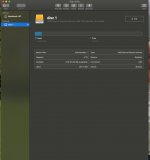
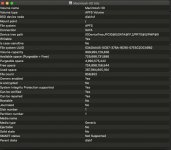
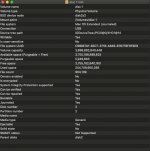
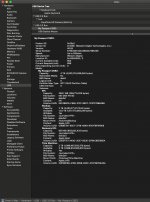
 I've bought a SSD to USB3 cable and have it plugged in to a USB port and the computer is much faster, but I want to clear something up. First, how do I get the computer to see the new drive if I fit it? For some reason it's not recognised if I physically fit it.
I've bought a SSD to USB3 cable and have it plugged in to a USB port and the computer is much faster, but I want to clear something up. First, how do I get the computer to see the new drive if I fit it? For some reason it's not recognised if I physically fit it.