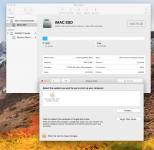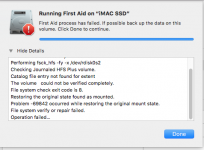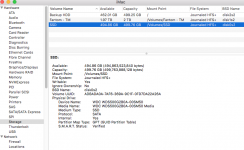I have a iMac (27-inch, Late 2012) which I just swapped out the internal HDD with a Western Digital 500GB SSD drive. Before the install I loaded macOS High Sierra v 10.13.6 on the SSD and verified everything was working properly.
When restarting I get the folder with question mark logo. i have:
1. Reset PRAM
2. Formatted/Installed fresh version (GUID/Journaled)
3. Booted into recovery mode and selected the SSD as `Startup Disk`
4. Ran First Aid --It fails "File system check exit code is 8"
- Problem -69842 occurred while restoring the original mount state.
Currently, I have booted into another usb drive that I have and can see the SSD in disk utility and also have the ability to read/write data from it. For some reason, it just won't boot from the drive.
When restarting I get the folder with question mark logo. i have:
1. Reset PRAM
2. Formatted/Installed fresh version (GUID/Journaled)
3. Booted into recovery mode and selected the SSD as `Startup Disk`
4. Ran First Aid --It fails "File system check exit code is 8"
- Problem -69842 occurred while restoring the original mount state.
Currently, I have booted into another usb drive that I have and can see the SSD in disk utility and also have the ability to read/write data from it. For some reason, it just won't boot from the drive.