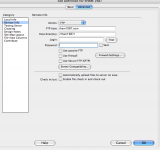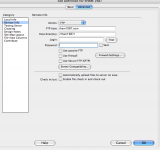Update - think I figured this out
I figured out my previous problems which had to do with missing folders in my primary account. This is all explained below.
HOW TO FTP THRU DREAMWEAVER TO GO DADDY SHARED HOSTING USING A SECONDARY DOMAIN NAME
To veteran members here...I'm posting this in case someone else is having a similiar problem...is this the way to do it? Should I start a new thread?
MY SET UP
- FTPing in DW
- Domain thru Go Daddy - this is for a secondary domain name from Go Daddy (I have one primary and 2 additional or secondary ones with them)
- Hosting - shared Linux server with go daddy
What I needed to do on the Go Daddy end:
- Buy the new domain names
- Go to "my account" - right where you logged in
- Go to "hosting acct list" - under hosting & email
- Click on "open" next to your primary domain name
- Click on "domain management" - part way down page in middle
- Now get Go Daddy cust serv on the phone, b/c this is not obvious at all -
- what you're about to do is make a folder to keep the stuff for this domain on your server. Otherwise your sites will be all mixed together. That's no good. I've done it, lol.
- Where you see "Domain" with a drop down menu next to it (middle of the page, part way down) - click and enter the actual domain of the site your working on (not your primary, but the one you're adding)
- Right below that you'll see "Domain hosting path" (this is a folder that will hold your stuff) - click here and type in a name for the folder. This can just be something short and obvious. Maybe your domain is "www.johnpage.com", then your folder could be "john" or really anything. It will be visible on this go daddy page if you forget it. It won't show up anywhere else, but you'll be putting it into your DW FTP info. If you have a Linux server, the path will be case sensitive. Write it down for convenience. You'll need it in DW.
- When you're done it will say status pending. This will take a little while to happen. The "status pending" will go away in as little as 45 min. But to FPT to this domain will take up to 36 HOURS! So now you have to be patient. sorry. That's s*cks, I know.
- This should create a folder on your server in your primary domain/site. If it doesn't you can do this in your FTP program, even in DW. So, the next time you are looking at the files on the server for your PRIMARY account, you will see a folder with the path of the domain you just added. This, too, may take a little while. So when you look at your files for your primary site, you'll see your index pages, your image folder AND a folder for this new site. Again, if it doesn't show up on it's own, you can just create it in DW in the list of files and folders in your local site for your primary domain account and FTP it, but if you have a Linux server, remember it's case sensitive.
What I needed to do in DW:
- in manage sites, go to remote info.
- Access: chose "FTP"
- FTP host: enter "yourdomainnamehere.com" (no www.) This HAS TO BE your original primary domain name that you chose when you set up your original hosting account. It is NOT the domain of the site you are FTPing. Don't worry, when ppl go your site it will have just "www.yourdomain.com" as the URL. There won't be a sub directory or forwarding or anything.
- Host directory: enter the name of the folder you created at GoDaddy (prob something like "/yourdomaimname" (no www. or .com). You need the "/" in front. And it has to be exactly as you entered it at Go Daddy. And if you have a Linux server, it is case sensitive, so copy it exactly.
- Enter your Go Daddy login and passwords that you set up when you got your original hosting account with your primary domain account. The username & passwords can be changed for your additional domains but don't have to be. (you would do this thru go daddy and can have up to 6 different ones on your hosting account.)
- That's it. Hit test connection and see if it likes it.
Did you remember that the changes you made at Go Daddy may take 36 HOURS to go thru?
You can FTP this way with any FTP program, this instructions for DW would be pretty much the same, although diff FTP programs use slightly different names for the "path". You can figure it out! You need 4 things: 1. the original/primary domain name, 2. the path of the domain you're FTPing, 3. the user name, 4. the password. Just figure out where they go and you'll get it done!
Good luck, hopes this helps someone.