Hello All. I am new to this forum. I have a M1 MacBook Air and all of a sudden my hard drive is full and my laptop no longer properly functioning (Outlook etc shutting down because of lack of space). I ran through a whole range of suggested solutions (cleaning Library items, old back ups, 300,000 old emails on server, etc.) but it does not have a big impact. I managed to clean up 100G, but it seems building back up close to max capacity of 500G. I sent it to an Apple guy and he also seems flabbergasted where this data is sitting and why it keeps building up. Does anyone know how to resolve this??
You are using an out of date browser. It may not display this or other websites correctly.
You should upgrade or use an alternative browser.
You should upgrade or use an alternative browser.
Sytem Data is 422GB and MacBook Air crashing
- Thread starter Joris84
- Start date
- Joined
- Jan 1, 2009
- Messages
- 15,510
- Reaction score
- 3,874
- Points
- 113
- Location
- Winchester, VA
- Your Mac's Specs
- MBP 16" 2023 (M3 Pro), iPhone 15 Pro, plus ATVs, AWatch, MacMinis (multiple)
Welcome to the forum.
A reboot should clear out some of the cache, but one other thing to check is Time Machine. Is it turned on and, if so, is the backup drive attached? With TM on, but the drive not attached, TM starts keeping backups internally until the backup drive is attached again, at which time it puts the backups on the backup drive and frees up the space internally.
How big is the internal storage and what version of macOS are you running now?
A reboot should clear out some of the cache, but one other thing to check is Time Machine. Is it turned on and, if so, is the backup drive attached? With TM on, but the drive not attached, TM starts keeping backups internally until the backup drive is attached again, at which time it puts the backups on the backup drive and frees up the space internally.
How big is the internal storage and what version of macOS are you running now?
Thanks Jake, appreciate the feedback. My machine was rebooted after making a backup (TM) on an external hard drive. I tried your suggestion to connect the backup drive, but it does not reduce the System Data (still 410G from 500G total). At least it does not automatically remove any additional internal backups. My internal storage is 500G and I am running Mac OS Ventura 13.5.2
- Joined
- Jan 1, 2009
- Messages
- 15,510
- Reaction score
- 3,874
- Points
- 113
- Location
- Winchester, VA
- Your Mac's Specs
- MBP 16" 2023 (M3 Pro), iPhone 15 Pro, plus ATVs, AWatch, MacMinis (multiple)
You might try running Maintenance, from Titanium. Get the right version from here: Titanium Software | Operating System Utilities for Mac - Maintenance
Leave the default settings and run it. It will most likely take a while to finish, and will reboot at the end. It clears out caches and other system files for you.
Leave the default settings and run it. It will most likely take a while to finish, and will reboot at the end. It clears out caches and other system files for you.
- Joined
- Jun 12, 2011
- Messages
- 9,700
- Reaction score
- 1,888
- Points
- 113
- Location
- Melbourne, Australia and Ubud, Bali, Indonesia
- Your Mac's Specs
- 2021 M1 MacBook Pro 14" macOS 14.4.1, Mid 2010MacBook 13" iPhone 13 Pro max, iPad 6, Apple Watch SE.
Worth reading the below article, if indeed your TM settings are in default position.
I avoid this problem by turning Time Machine off and using a free third party Utility called The Time Machine Mechanic which sets a schedule for TM backups. I do have a secondary clone backup as well so if TM is your only you might want to consider some of the suggestions in this article.
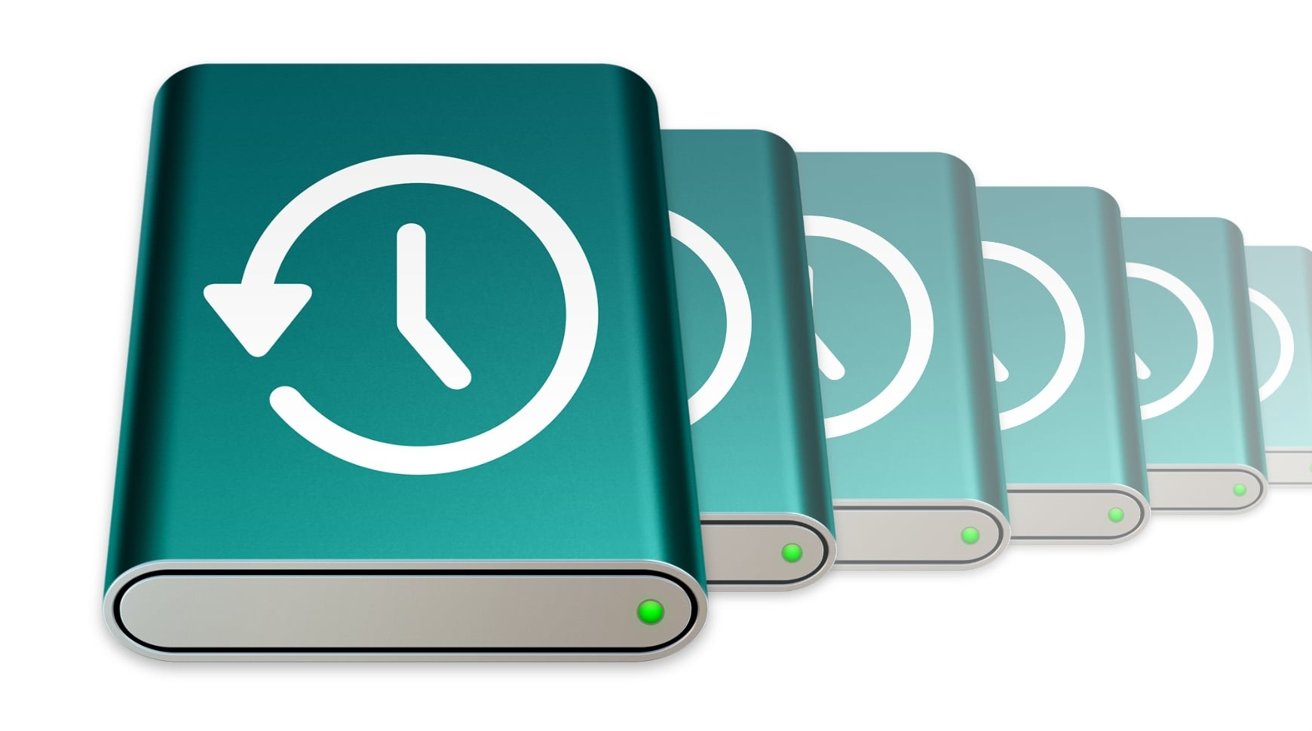
 appleinsider.com
appleinsider.com
I avoid this problem by turning Time Machine off and using a free third party Utility called The Time Machine Mechanic which sets a schedule for TM backups. I do have a secondary clone backup as well so if TM is your only you might want to consider some of the suggestions in this article.
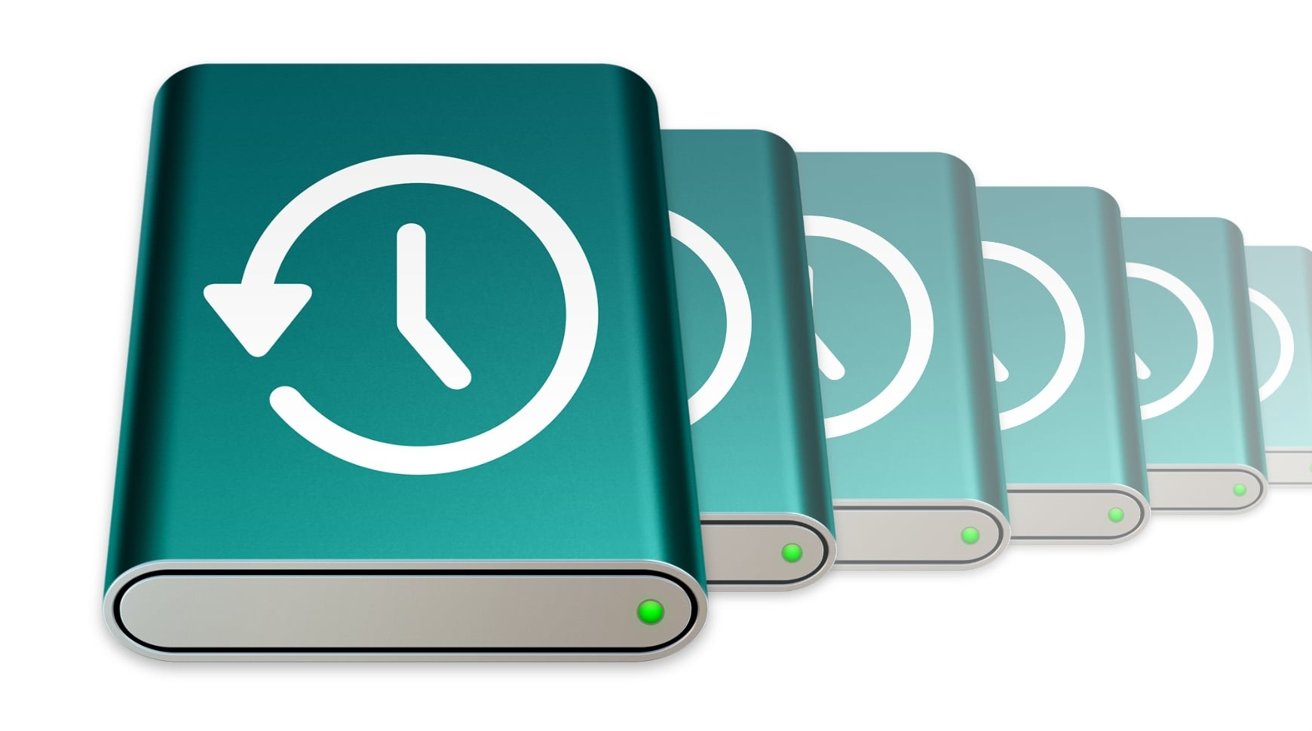
How to delete Time Machine local snapshots in macOS | AppleInsider
Apple's Time Machine is an essential file backup tool for macOS, but it too has a backup that works off your Mac's primary drive. Here's how Time Machine's local snapshots work, and how to get rid of them if you want them gone.
- Joined
- Jan 1, 2009
- Messages
- 15,510
- Reaction score
- 3,874
- Points
- 113
- Location
- Winchester, VA
- Your Mac's Specs
- MBP 16" 2023 (M3 Pro), iPhone 15 Pro, plus ATVs, AWatch, MacMinis (multiple)
TheTimeMachineMechanic (T2M2) is a useful app, but it doesn't do what you said. Time Machine Editor (TME) does. T2M2 checks the status of TM backups and can be used to trigger an immediate run of TM.Worth reading the below article, if indeed your TM settings are in default position.
I avoid this problem by turning Time Machine off and using a free third party Utility called The Time Machine Mechanic which sets a schedule for TM backups. I do have a secondary clone backup as well so if TM is your only you might want to consider some of the suggestions in this article.
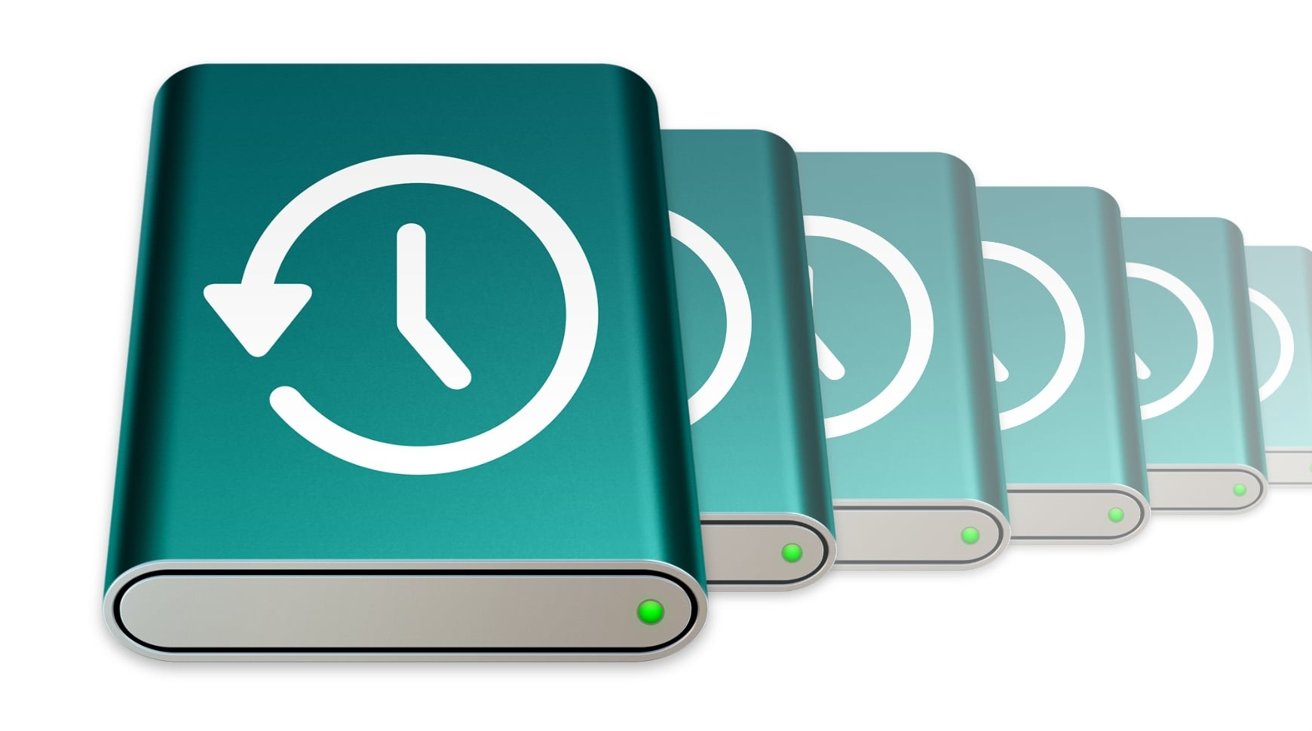
How to delete Time Machine local snapshots in macOS | AppleInsider
Apple's Time Machine is an essential file backup tool for macOS, but it too has a backup that works off your Mac's primary drive. Here's how Time Machine's local snapshots work, and how to get rid of them if you want them gone.appleinsider.com
In newer versions of macOS, TM can be schedule to run less frequently than once an hour, although the options in TME are better.
- Joined
- Jun 12, 2011
- Messages
- 9,700
- Reaction score
- 1,888
- Points
- 113
- Location
- Melbourne, Australia and Ubud, Bali, Indonesia
- Your Mac's Specs
- 2021 M1 MacBook Pro 14" macOS 14.4.1, Mid 2010MacBook 13" iPhone 13 Pro max, iPad 6, Apple Watch SE.
Jake you are completely correct. Thanks for picking that up. Time Machine Editor was what I meant to say.
- Joined
- Jun 12, 2011
- Messages
- 9,700
- Reaction score
- 1,888
- Points
- 113
- Location
- Melbourne, Australia and Ubud, Bali, Indonesia
- Your Mac's Specs
- 2021 M1 MacBook Pro 14" macOS 14.4.1, Mid 2010MacBook 13" iPhone 13 Pro max, iPad 6, Apple Watch SE.
In any case it's likely that this issue is the the result of something you are doing or not doing that we are not doing or are doing. That is, it's not a "fault" in the device. I'm not I appointing any blame, it's simply something you weren't aware of, yet.
So, check the list of Snapshots as described in the article, turn Backup Automatically off and after say 30min turn your Mac off (not restart), wait for 5min then turn it back on. Check your Storage from the Apple menu > About this Mac, it will probably take a few minutes to recalculate.
Do let us know if this helps.
So, check the list of Snapshots as described in the article, turn Backup Automatically off and after say 30min turn your Mac off (not restart), wait for 5min then turn it back on. Check your Storage from the Apple menu > About this Mac, it will probably take a few minutes to recalculate.
Do let us know if this helps.
- Joined
- Feb 1, 2011
- Messages
- 4,434
- Reaction score
- 2,151
- Points
- 113
- Location
- Sacramento, California
Hello All. I am new to this forum. I have a M1 MacBook Air and all of a sudden my hard drive is full and my laptop no longer properly functioning ...
I hear about this happening regularly. Usually it is an out-of-control log file, and running Maintenance fixes it (at least temporarily):
Maintenance (free)
https://www.titanium-software.fr/en/maintenance.html
Some very useful references:
Why Is My Mac System Storage So Big?
https://macmost.com/why-is-my-mac-system-storage-so-big.html
Where Did All That Free Space Go On My APFS Disk
https://eclecticlight.co/2020/04/09/where-did-all-that-free-space-go-on-my-apfs-disk/
See:
https://web.archive.org/web/20170321110308/http://Pondini.org/OSX/DiskSpace.html
for the mother of all suggestions on where your hard drive space may have gone.



