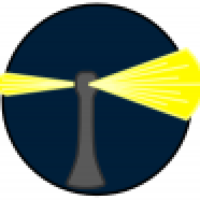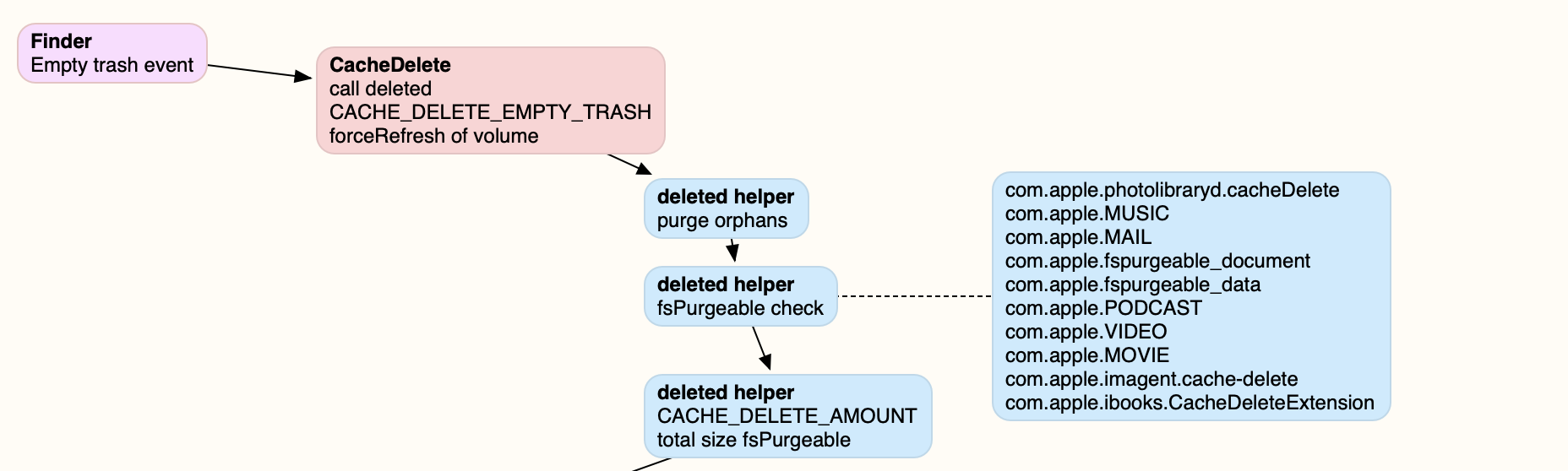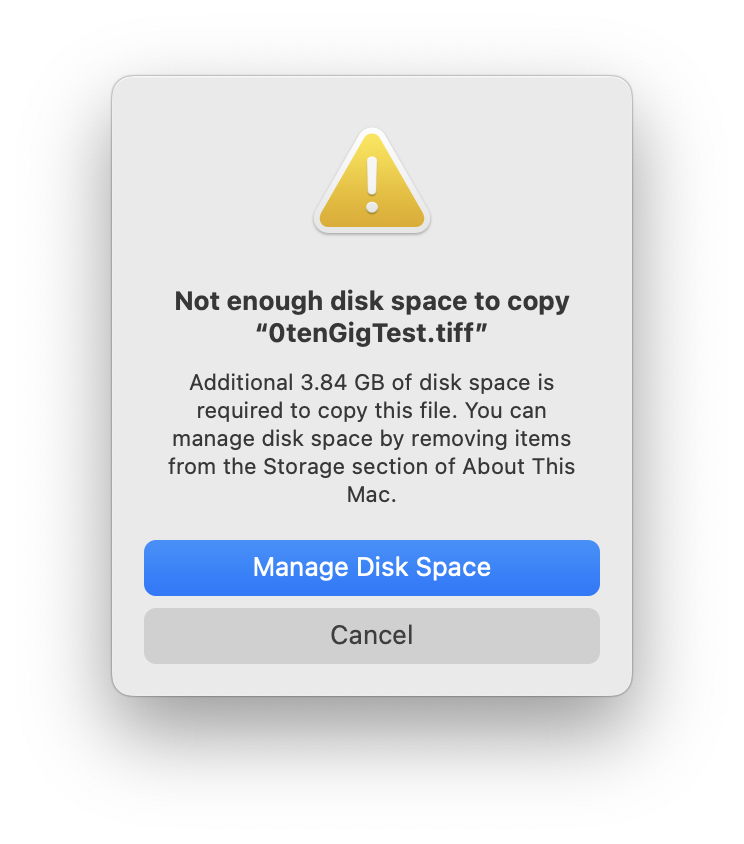- Joined
- Jan 1, 2009
- Messages
- 15,512
- Reaction score
- 3,874
- Points
- 113
- Location
- Winchester, VA
- Your Mac's Specs
- MBP 16" 2023 (M3 Pro), iPhone 15 Pro, plus ATVs, AWatch, MacMinis (multiple)
Before Apple introduced the Mx series of Apple Silicon, there were basically two choices for internal storage. The original was HDD (Hard Disk Device), a rotating platter or platters with a magnetic surface on which a magnet was used to write and read 1s and 0s as the disk passed under the head. The newer was SSD (Solid State Device), which was basically memory storage that had no rotating disk, but which could hold the 1s and 0s in "cells" in a matrix that could be accessed randomly.
HDDs were, and are, slower in both read and write, mostly because of the latency in having to move the arm that holds the magnetic head and then wait for the disk to rotate to where the data is, or where it is going to be put. That latency, plus the delay as the sector of data passed under the head made HDDs much slower than SSDs. HDDs work well untl they get about 70% full, when file fragmentation starts to add to that rotational and head movement latency to the point where the drive "slows down" in practical use.
SSDs, on the other hand, are faster because the memory "cells" can be accessed directly and randomly, enabling much faster reads and writes as there is no rotational latency of any kind. However, the original design of SSDs was to store data in 4K blocks, but erase data in 256K blocks. That means that when you want to erase something, or change it, the entire 256K block has to be "moved" to another totally empty block and the change made as the transition is completed. Then the original 256k block is zeroed out and made available again for the next write. That moving of 256K to update a single 4K block is not a problem until the SSD starts to get full, at which time the movement itself starts to become a problem of latency. For the most part, the same figure of 70% was given by various writers as the range where the performance started to be impacted, although some suggested it actually started as low as 50%!
I have left out the "Fusion Drive" phase where a small SSD served as a buffer for a larger, slower HDD. I am personally glad that that phase ended quickly.
Now Apple calls what is in the new Apple Silicon systems (M1, M2, and M3), Apple SSD... Media. Here is what Disk Utility returns for my 1TB internal:
But notice that right below where it says "SSD" it calls it "Apple Fabric...," a new term that arose when Apple tightly integrated storage and the new Apple Silicon System-on-a-chip. And it's beyond just the fact that the storage is soldered to the logic board, the entire addressing scheme is more tightly tied to the CPU/GPU SoC than in the Intel days. That is one of the reasons the new Mx systems are blazingly fast and thrifty on power usage. In addition, if you look at System Information on a new Mx Mac, it no longer has any reference to TRIM and again refers to "Apple Fabric:"
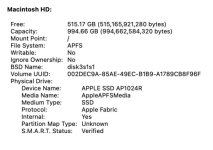
I seem to remember in one of the early videos about the new AS SoC that the "fabric" of storage included both that storage which was assigned to the CPU/GPU and that which was assigned to "Storage." I seem to recall that one of the "features" of this fabric approach was that the GPU could write directly to the display memory, making the graphic performance much faster than having to wait for data to transfer over a traditional bus to the video memory. And I also seem to remember reading that for the same reason, the occurance of using "Swap" memory was not as much of a performance hit, as the data that was swapped was still in the same fabric and could be retrieved as fast as if it were still in "memory."
So, is the new system really a traditional SSD or not? If not, do we really know from any real-world testing or experience if the Apple Fabric drives have the same suggested usage limits? And, if the limits are different, do we need a new term to go with HDD and SSD? Maybe FSD (Fabric Storage Device) or AFD (Apple Fabric Device)? I did a quick search and could not find any recent articles where the storage peformance of Apple Fabric drives has been tested. I did find some early article that reported that SMART data seems to be not reliable on AS storage because the way SMART reporting gathers data was incompatible with how Apple Fabric actually performs.
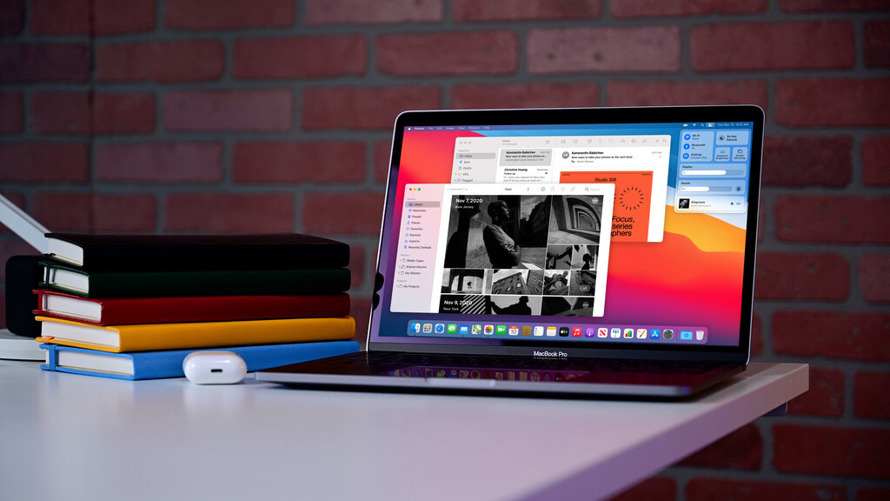
 appleinsider.com
appleinsider.com
And this early article has a fairly easy to understand section on "fabric" interconnections:
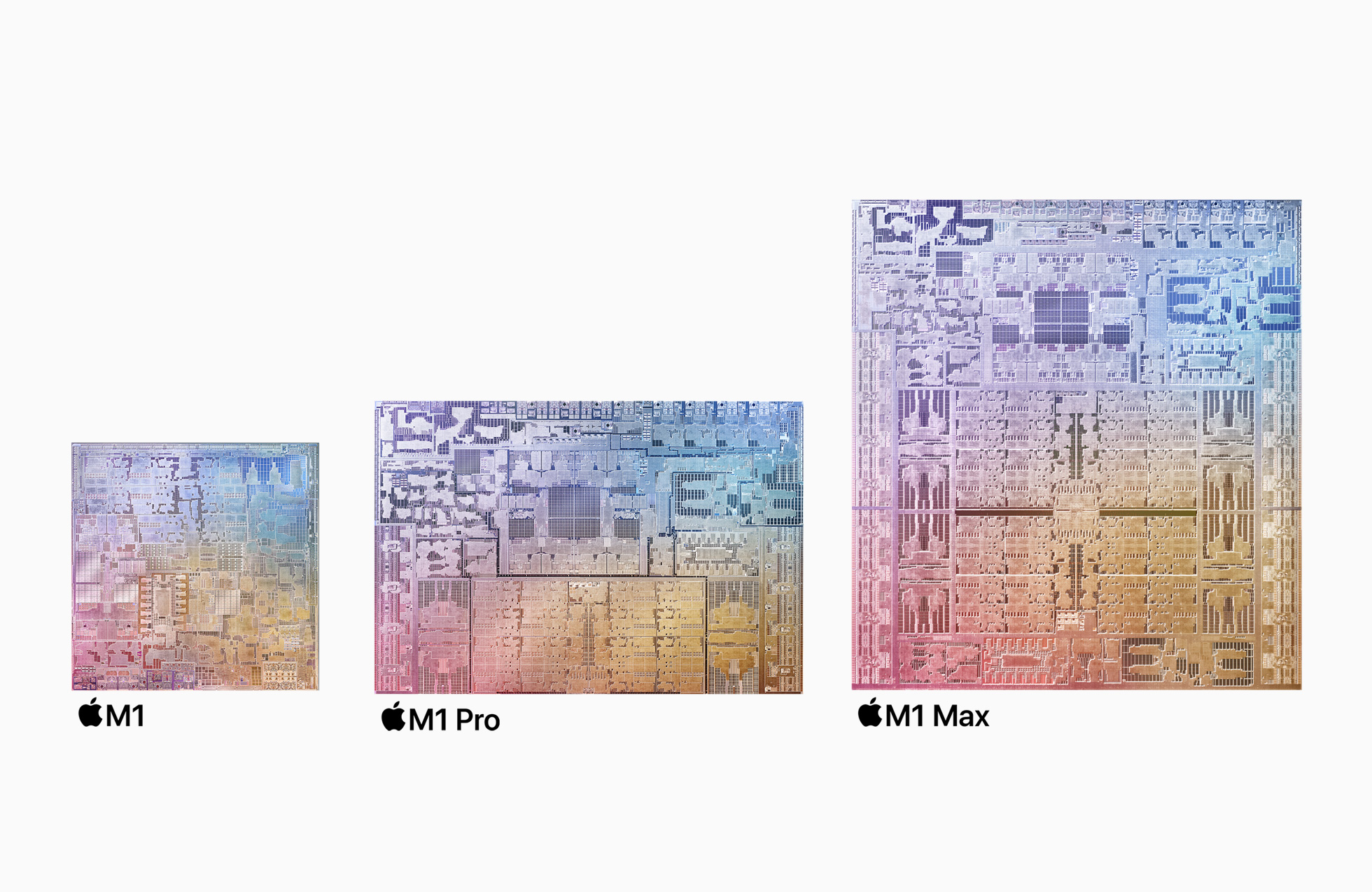
 www.notebookcheck.net
www.notebookcheck.net
But nothing I could find was definitive, as Apple has been really non-communicative on HOW all of this magic happens.
So, has anybody seen a good tech article where performance of Mx "storage" was tested at various amounts of free storage left? Is it still the "rule of thumb" to stay below 70%? 50%? 25%? Do we know?
HDDs were, and are, slower in both read and write, mostly because of the latency in having to move the arm that holds the magnetic head and then wait for the disk to rotate to where the data is, or where it is going to be put. That latency, plus the delay as the sector of data passed under the head made HDDs much slower than SSDs. HDDs work well untl they get about 70% full, when file fragmentation starts to add to that rotational and head movement latency to the point where the drive "slows down" in practical use.
SSDs, on the other hand, are faster because the memory "cells" can be accessed directly and randomly, enabling much faster reads and writes as there is no rotational latency of any kind. However, the original design of SSDs was to store data in 4K blocks, but erase data in 256K blocks. That means that when you want to erase something, or change it, the entire 256K block has to be "moved" to another totally empty block and the change made as the transition is completed. Then the original 256k block is zeroed out and made available again for the next write. That moving of 256K to update a single 4K block is not a problem until the SSD starts to get full, at which time the movement itself starts to become a problem of latency. For the most part, the same figure of 70% was given by various writers as the range where the performance started to be impacted, although some suggested it actually started as low as 50%!
I have left out the "Fusion Drive" phase where a small SSD served as a buffer for a larger, slower HDD. I am personally glad that that phase ended quickly.
Now Apple calls what is in the new Apple Silicon systems (M1, M2, and M3), Apple SSD... Media. Here is what Disk Utility returns for my 1TB internal:

But notice that right below where it says "SSD" it calls it "Apple Fabric...," a new term that arose when Apple tightly integrated storage and the new Apple Silicon System-on-a-chip. And it's beyond just the fact that the storage is soldered to the logic board, the entire addressing scheme is more tightly tied to the CPU/GPU SoC than in the Intel days. That is one of the reasons the new Mx systems are blazingly fast and thrifty on power usage. In addition, if you look at System Information on a new Mx Mac, it no longer has any reference to TRIM and again refers to "Apple Fabric:"
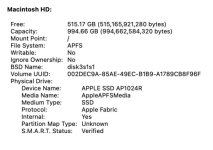
I seem to remember in one of the early videos about the new AS SoC that the "fabric" of storage included both that storage which was assigned to the CPU/GPU and that which was assigned to "Storage." I seem to recall that one of the "features" of this fabric approach was that the GPU could write directly to the display memory, making the graphic performance much faster than having to wait for data to transfer over a traditional bus to the video memory. And I also seem to remember reading that for the same reason, the occurance of using "Swap" memory was not as much of a performance hit, as the data that was swapped was still in the same fabric and could be retrieved as fast as if it were still in "memory."
So, is the new system really a traditional SSD or not? If not, do we really know from any real-world testing or experience if the Apple Fabric drives have the same suggested usage limits? And, if the limits are different, do we need a new term to go with HDD and SSD? Maybe FSD (Fabric Storage Device) or AFD (Apple Fabric Device)? I did a quick search and could not find any recent articles where the storage peformance of Apple Fabric drives has been tested. I did find some early article that reported that SMART data seems to be not reliable on AS storage because the way SMART reporting gathers data was incompatible with how Apple Fabric actually performs.
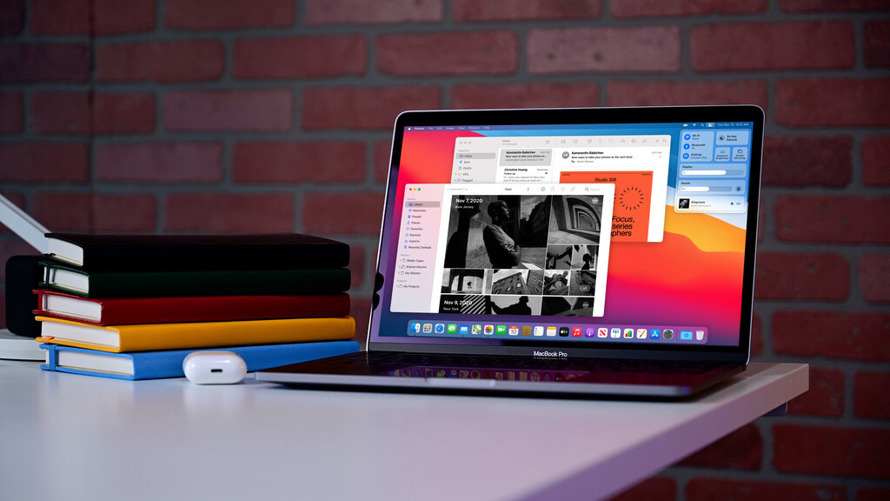
Questions raised about M1 Mac SSD longevity, based on incomplete data | AppleInsider
Complaints about the potential lifespan of Apple Silicon Mac storage are causing concern that the current crop of M1 Macs could stop working within a few years — and have been stoked by unanswered questions, unreliable data, and a silent Apple.
And this early article has a fairly easy to understand section on "fabric" interconnections:
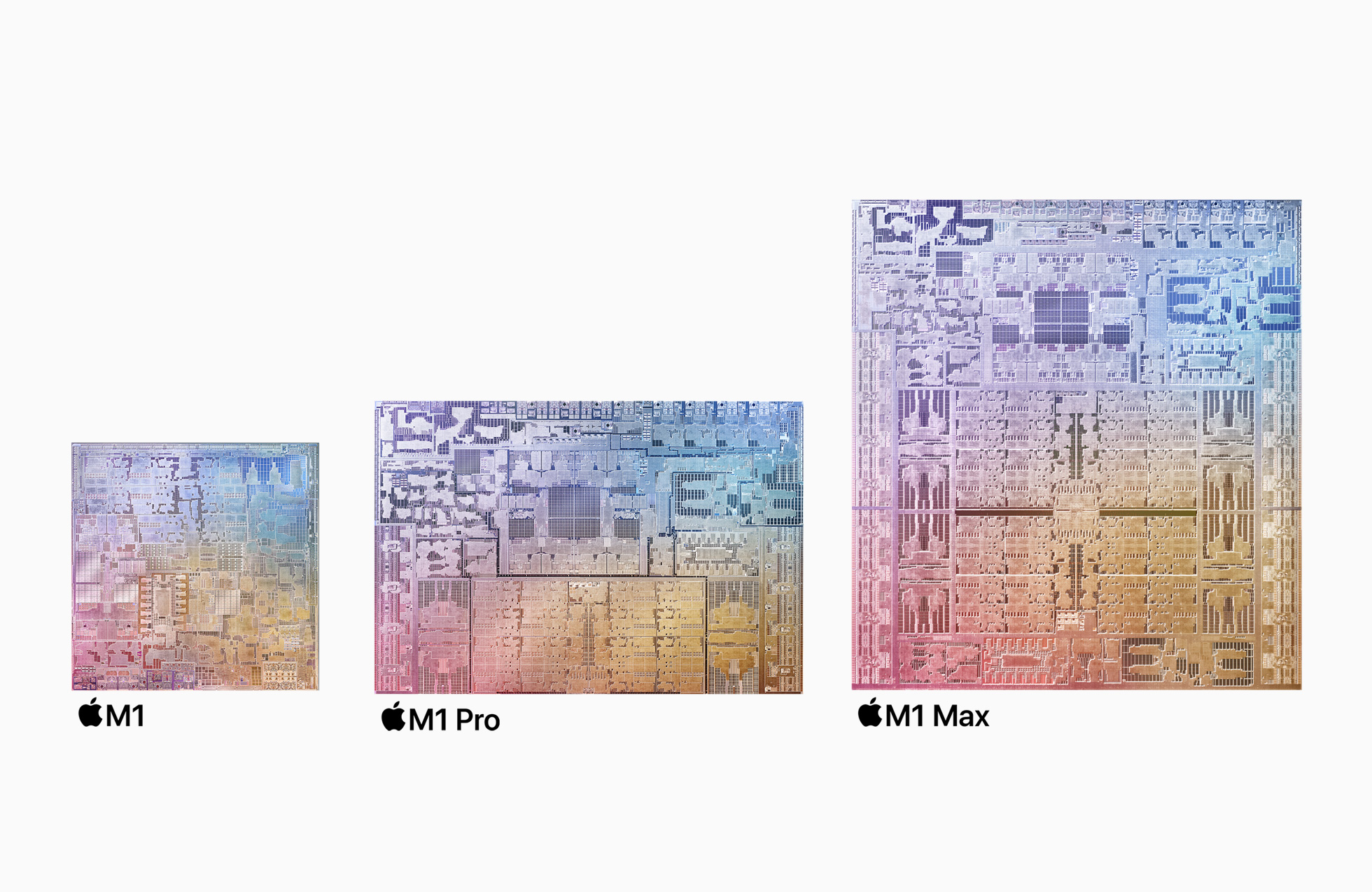
Apple's use of fabric in the M1 Pro and M1 Max chips points to how it will scale up its chips for the next Mac Pro
Apple’s new M1 Pro and M1 Max silicon is incredibly powerful. Apple alluded to how it was able to scale these chips up from the M1 using what it called ‘fabric’. This fabric points the way to how Apple will further scale up its chip architecture for the Mac Pro.
 www.notebookcheck.net
www.notebookcheck.net
But nothing I could find was definitive, as Apple has been really non-communicative on HOW all of this magic happens.
So, has anybody seen a good tech article where performance of Mx "storage" was tested at various amounts of free storage left? Is it still the "rule of thumb" to stay below 70%? 50%? 25%? Do we know?
Last edited: