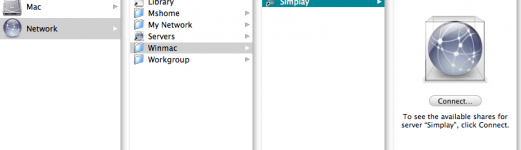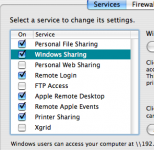- Joined
- Jan 27, 2008
- Messages
- 1,515
- Reaction score
- 55
- Points
- 48
- Location
- Estero, FL
- Your Mac's Specs
- iMac 17" 1Ghz G4 iPhone 3G 10.5.5
I will let you know now that I am running Tiger, so if something doesn't seem to apply, forgive me. But I am running XP sp2 for Windows.
First, has everyone ran the Network Setup Wizard on the Windows machines? Go from Start to Network places and select setup a home or small office network. I selected the 2nd option for going thru a residental gateway.
After it finishes, click the "view workgroup computers" on the side menu. On the same side menu, (2 selections down)select "Microsoft Windows Network".
If all is going well, you should see the icons for any computers on the network.
This is all assuming the Macs have been setup properly... If not, post back!
First, has everyone ran the Network Setup Wizard on the Windows machines? Go from Start to Network places and select setup a home or small office network. I selected the 2nd option for going thru a residental gateway.
After it finishes, click the "view workgroup computers" on the side menu. On the same side menu, (2 selections down)select "Microsoft Windows Network".
If all is going well, you should see the icons for any computers on the network.
This is all assuming the Macs have been setup properly... If not, post back!