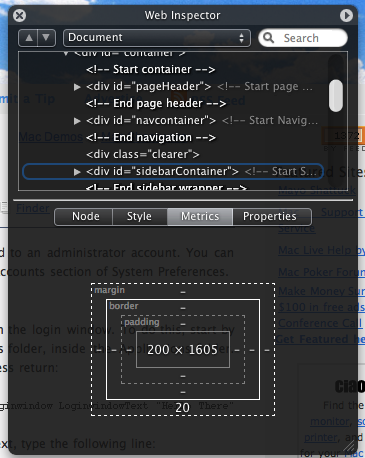- Joined
- Apr 28, 2006
- Messages
- 2,542
- Reaction score
- 79
- Points
- 48
- Your Mac's Specs
- iMac Core Duo 20", iBook G4, iPhone 8GB :)
Found this interesting link on the net. Some neat terminal tips.
There's also some nice helpful tips throughout the site. Give it a look.
Read on...Back in March I did a tip listing 15 Terminal Commands for Hidden Mac OS X Settings. Since Leopard has been released, there are a whole load of new ones so I thought I'd do another list.
In general, these will only work with Leopard. I have slipped in a few that will work with Tiger, but you should check out the old list for commands that will definitely work.
If you don't already know, here are some quick instructions of how to use them: You'll find Terminal in the Utilities folder within the Applications folder. To carry out any of the following commands you will need to copy/paste or type in the line of text then hit enter. Most of the commands change settings that can't be done through the application or system preferences.
For the most part, applications will need restarting before changes take place. For the Dock and the Finder, it isn't obvious how to do this. The easiest way is to type a second command into the Terminal afterwards. Type "killall Dock" followed by return for all the Spaces, Stacks and Dock commands. "killall Finder" followed by return for all the Finder related ones.
Spaces
defaults write com.apple.dock workspaces-edge-delay -float 0.5
Changes the delay when dragging windows off the edge of the screen to other spaces. Default value is 0.75.
defaults write com.apple.dock workspaces-wrap-arrows -boolean NO
Disables the wrap-around when using Control-Arrow keys to changes Spaces.
There's also some nice helpful tips throughout the site. Give it a look.