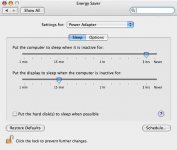- Joined
- Dec 29, 2006
- Messages
- 1,177
- Reaction score
- 61
- Points
- 48
- Location
- California, the golden state
- Your Mac's Specs
- G4 AGP 400 MHz 1.34gb RAM
The goal of this post is to help others. I invite anyone to any constructive critisizm, opinions, corrections or validations. I have both OS9 and OSX.
I searched this forum and many other Mac forums before I started and I could not find answers. Some of the similar questions on this forum were not answered at all or answered partially.
Your suggestions may be too late for me, but I would still like to know for next time.
I purchased a Seagate Barracuda 250GB internal HD for $95. 250GB is way too much for me, but I am hoping that it may be useful for my next computer. Per one of the advices on a different Mac forum, I can also partition it to be able to take advantage of the whole 250GB.
These are the questions that came up:
1) Could I have purchased a Serial ATA HD and purchased whatever else hardware to make it work for my Parallel ATA? Since, the computers are going the way of Serial ATA, I thought buying a Serial ATA HD would be wise. But, I ended up buying a Parallel ATA HD since return and exchange policies would not allow me to learn by trial and error.
2) Now that I have a Parallel ATA HD, what Macs could I use it for in the future.
3) Am I stuck with buying used Macs in order to utilize my 250GB HD?
4) Could a Parallel ATA HD be used as an external enclosure with a Serial ATA HD computer?
As far as connecting the second HD, it was pretty straight forward: Connect the Parallel cable and the power cable. The original HD became Master Drive and the 2nd Slave Drive.
The complications began when I could not tell why my 2nd HD did not show on the desktop.
So, I did the following:
1) The message said: Disk Insertion--The disk you inserted was not readable by this computer. Choices were Initialize, Ignore, Eject. So, I initialized it. No show yet.
2) Library, Utilites, Disk Utility, Click on the 2nd HD in the left hand window and Create a Disk Image (which turned out to be the incorrect step) which took an overnight procedure. Now, I had a disk image named Macintosh HD2, but did not have any Disk Utility choices available such as Verify Disk Permission, etc. Mount icon was also not available.
3) I did Verify Disk, etc. for the existing HD. Did not help.
4) I tried disk Image Mounter under System, Library, Drop. I tried Mac Janitor, Conflict Resolver..., etc. Could not hurt at this point.
5) I tried the System Boot off the Tiger install CD to do the Disk Utility. My eternal problem showed up once more and the Tiger CD spitted out. Though, later I found out that it would not have made any difference.
6) I kept checking under About this Mac and the 2nd HD did not show under the System Profiler.
7) I did some restarts in between each step.
8) I switched to OS9 and 2nd HD did not show on the desktop.
9) I noticed that under OS9 the 2nd HD showed under System Profile.
10) Internal ATA showed 2, ID 0 for the original HD and ID1 for the 2nd HD. Driver version for the orginal HD was there, but not for the 2nd HD. Partition 1 for the original HD and 0 for the 2nd HD. ID 0 showed the correct HD, but ID 1 said "No volumes mounted". This was the first time I saw the 2nd HD under either System Profiler, so, at this point, I was elated.
11) I turned on the File Sharing just in case (I don't remember whether I turned it on before or after I saw the 2nd HD in the System Profiler of OS9 and I don't know if it had any bearing) and switched to OSX.
12) After I switched to OSX I was able to see the 2nd HD under the System Profiler.
13) I used the Disk Utility and partitioned the 2nd HD as 1 Partition and named it HD2. The Icon showed on the desk top right away.
This was the answer all along.
I look forward to your suggestions and comments.
I will post separately for some advice on how to switch the Master and Slave drives.
:yinyang:
I searched this forum and many other Mac forums before I started and I could not find answers. Some of the similar questions on this forum were not answered at all or answered partially.
Your suggestions may be too late for me, but I would still like to know for next time.
I purchased a Seagate Barracuda 250GB internal HD for $95. 250GB is way too much for me, but I am hoping that it may be useful for my next computer. Per one of the advices on a different Mac forum, I can also partition it to be able to take advantage of the whole 250GB.
These are the questions that came up:
1) Could I have purchased a Serial ATA HD and purchased whatever else hardware to make it work for my Parallel ATA? Since, the computers are going the way of Serial ATA, I thought buying a Serial ATA HD would be wise. But, I ended up buying a Parallel ATA HD since return and exchange policies would not allow me to learn by trial and error.
2) Now that I have a Parallel ATA HD, what Macs could I use it for in the future.
3) Am I stuck with buying used Macs in order to utilize my 250GB HD?
4) Could a Parallel ATA HD be used as an external enclosure with a Serial ATA HD computer?
As far as connecting the second HD, it was pretty straight forward: Connect the Parallel cable and the power cable. The original HD became Master Drive and the 2nd Slave Drive.
The complications began when I could not tell why my 2nd HD did not show on the desktop.
So, I did the following:
1) The message said: Disk Insertion--The disk you inserted was not readable by this computer. Choices were Initialize, Ignore, Eject. So, I initialized it. No show yet.
2) Library, Utilites, Disk Utility, Click on the 2nd HD in the left hand window and Create a Disk Image (which turned out to be the incorrect step) which took an overnight procedure. Now, I had a disk image named Macintosh HD2, but did not have any Disk Utility choices available such as Verify Disk Permission, etc. Mount icon was also not available.
3) I did Verify Disk, etc. for the existing HD. Did not help.
4) I tried disk Image Mounter under System, Library, Drop. I tried Mac Janitor, Conflict Resolver..., etc. Could not hurt at this point.
5) I tried the System Boot off the Tiger install CD to do the Disk Utility. My eternal problem showed up once more and the Tiger CD spitted out. Though, later I found out that it would not have made any difference.
6) I kept checking under About this Mac and the 2nd HD did not show under the System Profiler.
7) I did some restarts in between each step.
8) I switched to OS9 and 2nd HD did not show on the desktop.
9) I noticed that under OS9 the 2nd HD showed under System Profile.
10) Internal ATA showed 2, ID 0 for the original HD and ID1 for the 2nd HD. Driver version for the orginal HD was there, but not for the 2nd HD. Partition 1 for the original HD and 0 for the 2nd HD. ID 0 showed the correct HD, but ID 1 said "No volumes mounted". This was the first time I saw the 2nd HD under either System Profiler, so, at this point, I was elated.
11) I turned on the File Sharing just in case (I don't remember whether I turned it on before or after I saw the 2nd HD in the System Profiler of OS9 and I don't know if it had any bearing) and switched to OSX.
12) After I switched to OSX I was able to see the 2nd HD under the System Profiler.
13) I used the Disk Utility and partitioned the 2nd HD as 1 Partition and named it HD2. The Icon showed on the desk top right away.
This was the answer all along.
I look forward to your suggestions and comments.
I will post separately for some advice on how to switch the Master and Slave drives.
:yinyang: