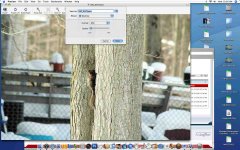- Joined
- Dec 18, 2005
- Messages
- 2,288
- Reaction score
- 51
- Points
- 48
- Location
- Devon, England
- Your Mac's Specs
- ibook g4, imac 2ghz c2d, mbp 2.4ghz c2d - 10.5.1
hey there
is there an easy quick way to get a copy of an image down to under 1mb
for example i take a picture of a pet and its 3-4mb when at 8mp but i only want it for myspace.
how can i resize the size of the file.
cheers
chris
is there an easy quick way to get a copy of an image down to under 1mb
for example i take a picture of a pet and its 3-4mb when at 8mp but i only want it for myspace.
how can i resize the size of the file.
cheers
chris