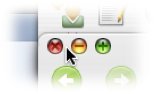- Joined
- Jul 18, 2006
- Messages
- 60
- Reaction score
- 5
- Points
- 8
Traffic light buttons too small to click
Hi everyone. I'm new to mac, and have noticed a usability issue over the last few days of use with my new macbook.
The traffic light buttons (red, yellow and green) are too small to accurately click. I mean, sometimes I seem to be clicking the litle yellow trafic light button, and keep waiting for the window to get minimized in the dock... only to realize 3-4 seconds later that I clicked at the wrong place (just outside the yellow circle)
This is especially frustrating with smaller buttons (the small "i" in lower right corner of some dashboard widgets).
I want the traffic light buttons to be slightly bigger without affecting the rest of the display. Please help. Thanks.
P.S. I tried lower resolutions, but the screen looks so ugly then.
Hi everyone. I'm new to mac, and have noticed a usability issue over the last few days of use with my new macbook.
The traffic light buttons (red, yellow and green) are too small to accurately click. I mean, sometimes I seem to be clicking the litle yellow trafic light button, and keep waiting for the window to get minimized in the dock... only to realize 3-4 seconds later that I clicked at the wrong place (just outside the yellow circle)
This is especially frustrating with smaller buttons (the small "i" in lower right corner of some dashboard widgets).
I want the traffic light buttons to be slightly bigger without affecting the rest of the display. Please help. Thanks.
P.S. I tried lower resolutions, but the screen looks so ugly then.