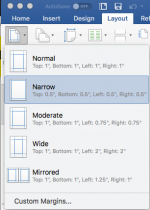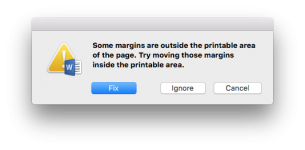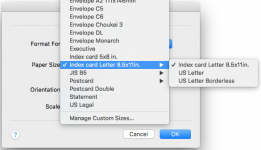- Joined
- Jul 6, 2008
- Messages
- 863
- Reaction score
- 52
- Points
- 28
Ok, this started quite some months ago all of a sudden, and I have yet to find the solution. Every time I print something or even use the "Save as PDF" option on the print dialogue, I get this Word dialogue:

I had read where people said Word is being prompted to display this dialogue based on the printer's settings, but I certainly didn't change any settings on my printer's driver, nor did I get a new printer or install any new printer software. Also, my default margins are 0.5" all around--hardly anything unusually narrow, and in fact pretty standard. Any clues on how to get rid of this annoying extra click I have to make every time I print something to paper or PDF? Thanks!
macOS High Sierra Version 10.13.5
Microsoft Word for Mac Version 16.14.1 (180613)

I had read where people said Word is being prompted to display this dialogue based on the printer's settings, but I certainly didn't change any settings on my printer's driver, nor did I get a new printer or install any new printer software. Also, my default margins are 0.5" all around--hardly anything unusually narrow, and in fact pretty standard. Any clues on how to get rid of this annoying extra click I have to make every time I print something to paper or PDF? Thanks!
macOS High Sierra Version 10.13.5
Microsoft Word for Mac Version 16.14.1 (180613)