- Joined
- Jan 3, 2010
- Messages
- 4
- Reaction score
- 0
- Points
- 1
I think piNe maN nailed it!
https://search.yahoo.com/search?p=caps+lock+symbol&fr=yfp-t&fp=1&toggle=1&cop=mss&ei=UTF-8
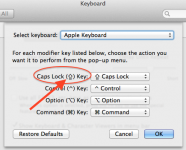
Kudos pine man. I'm going to go sit in the corner for a bit now.
If I press the caps lock key it puts the icon in menu bar but does not actually allow me to type any upper case characters. So I can toggle that icon on and off with a disabled caps lock key.
And yes - I do want it disabled - it works exactly the way I want.
I think icons on the Menu Bar can be dragged off by holding the Command key and click and hold with the mouse, drag it into an empty desktop and it should disappear. This might depend on the OS version.
I think icons on the Menu Bar can be dragged off by holding the Command key and click and hold with the mouse, drag it into an empty desktop and it should disappear. This might depend on the OS version.

