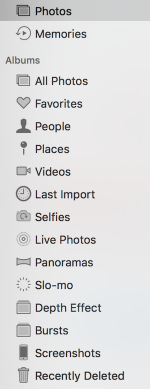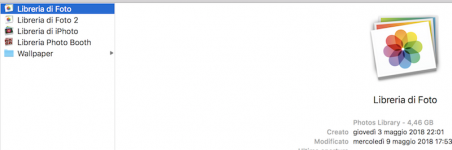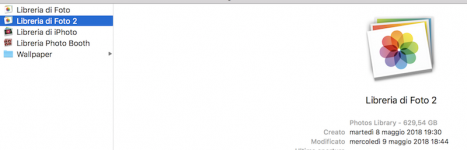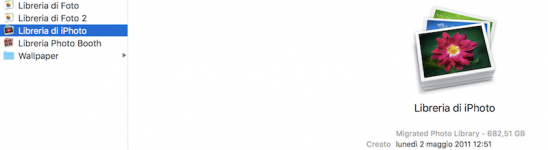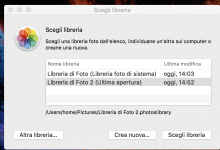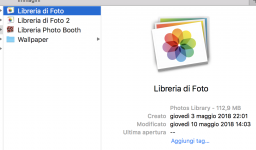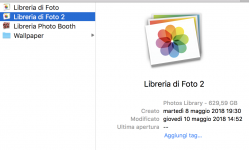Hello again, Andrea.
This is what I think the situation is:
You had an iPhoto library of around 682GB.
You migrated that into Photos which stands at 629GB plus close to 5GB.
Not quite sure why you two Photos Libraries, but I can explain the iPhoto situation.
When I did as you and imported my iPhoto library into the new Photos library, 2 things I noticed -
1. The new Photos library was, in GB, slightly less than that which had been in iPhoto. This can best be explained by the way the two apps work and perhaps in the change of file system too (HFS+ to APFS).
2. The import of iPhoto into Photos was, in fact, a copy - that is the images were copied from one to the other - not moved. And this applied to everyone. The iPhoto library remained and we all found out that, provided your new Photos library was intact and working, the iPhoto library could safely be deleted.
For those of a cautious mind, they moved, rather than deleted the iPhoto library, to an External Hard Drive (EHD). I deleted mine and regained all that space.
So you have a choice: move the iPhoto library to an EHD or delete it. Either way, around 682GB of space is recovered.
That leaves you with the new Photos library. Here again there are choices:
You can try moving selected pictures from it to an EHD - not my idea of a best plan. Rather, copy your Photos library to an EHD and run it from there. When you are happy that all is well, delete the Photos library on your Mac's HD.
So where are these libraries to be found? Answer (usually) in Macintosh HD > Users > Your Name > Pictures >
They will be shown as: Photos Library.photoslibrary AND iPhoto Library.iphotolibrary
Does this help you understand what I think is going on and can you seek out these libraries on your Mac's HD and confirm their presence?
Then the choices begin!
Ian