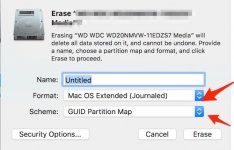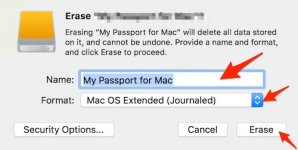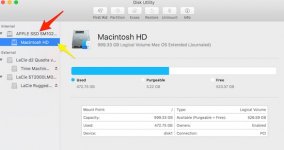Quote Originally Posted by chscag View Post
.. reformat as HFS+ Journaled GUID...
I don't know what this is, and I don't know how to do it. Please advise.
Pleased to help, Marrk.
Remember, as our Admin chscag said, this will erase your data, but if you want to use it for Time Machine or other purpose, this is probably the best option.
Attach (Mount) the Seagate to the Mac.
Open Disk Utility (DU) found in Finder > Applications > Utilities > Disk Utility.
This will open a window. On the left will be listed all Drives including the Seagate.
Click on the Seagate - that's the top one - and Click on Erase.
This is what you should see:
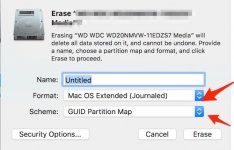
Make sure you choose OS X Extended (Journaled) and GUID Partition Map as shown by the red arrows.
Now exit/cancel and now Click on the Indent underneath the Seagate.
Click on Erase.
This is what you will see:
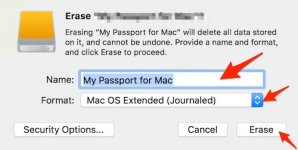
Give it a name, say, "Time Machine BU". Top red arrow
Make sure OS X Extended (Journaled) is shown - middle red arrow
Then click on Erase - bottom red arrow.
This will erase all data and set up your Seagate ready for use as a Time Machine backup.
Then go into System Preferences > Time Machine and select that Drive for your TM backup as you did in the past - it may still be shown there. Then you are good to go.
Ian