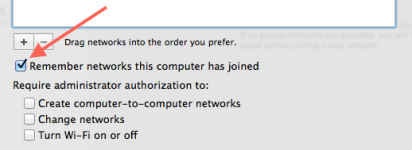- Joined
- Oct 22, 2017
- Messages
- 1
- Reaction score
- 0
- Points
- 1
Since upgrading to Mac OS X High Sierra (10.13), I've noticed that whenever I boot up my laptop it will already be connected to wifi (even before I actually login) despite manually turning wifi off before shut down. This was not the case prior to upgrading - the only way it would connect to wifi is if I manually turned wifi on via the menu bar after login. And strangely enough this issue also seems to only happen overnight; it does NOT occur if I restart or if I shut down and immediately boot up.
The wifi settings for the particular network I use are set to "automatically join"; however, this feature used to simply mean that when wifi was turned on it would connect to that specific network. It did not control the on/off aspect of the wifi. So unless that feature changed I do not see it as the culprit.
I've also checked the login items in case somehow the wifi network was being triggered by that, but nothing of note is listed there. Plus as mentioned before, the wifi is turned on prior to login anyway.
Does anyone have any ideas as to how I can prevent my laptop from connecting itself to wifi prior to login? I do not like the fact that my computer is apparently connecting to the internet without my permission.
Thanks
MacBook Pro Mid 2015
macOS High Sierra v10.13
The wifi settings for the particular network I use are set to "automatically join"; however, this feature used to simply mean that when wifi was turned on it would connect to that specific network. It did not control the on/off aspect of the wifi. So unless that feature changed I do not see it as the culprit.
I've also checked the login items in case somehow the wifi network was being triggered by that, but nothing of note is listed there. Plus as mentioned before, the wifi is turned on prior to login anyway.
Does anyone have any ideas as to how I can prevent my laptop from connecting itself to wifi prior to login? I do not like the fact that my computer is apparently connecting to the internet without my permission.
Thanks
MacBook Pro Mid 2015
macOS High Sierra v10.13