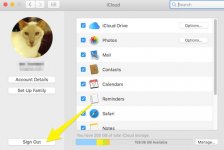Welcome.
Okay; this the Apple-advised way of setting things up to achieve what I think you are after; namely -
1. Any photos taken an iDevice, such as your iPhone 7 plus, automatically appear within the Photos app on your Mac.
2. You want them to remain on your Mac and from the Mac only, sync with iCloud. To be clear, you don't want all your photos to appear on your iPhone, only those taken by that device.
A. On your iPhone (indeed all iDevices) Go into Settings > Photos. Turn Off "iCloud Photo Library. Turn On "My Photo Stream". (The other settings don't matter so much and are up to you, but I'd probably keep iCloud Photo Sharing Off.)
B. On your Mac Open Photos > Preferences (shortcut is Command plus comma - or you can get there by clicking on the Photos name on the Menu Bar and choose Preferences from there).
C. Once in Preferences, Click on "iCloud".
D. Check the box "iCloud Photo Library". (Underneath that, you can choose how you want your original photos to be handled. I have "Download Originals to this Mac", but that's up to you and there is a clear explanation of what the 2 options mean.)
E. Check the box "My Photo stream".
This is what the above will mean:
All photos taken on any iDevice will appear within the Photos app on your Mac provided there is WiFi available to both devices.. They will sync with iCloud, again via WiFi.
They will remain in photos until you delete them from there; no matter whether you delete them from the iPhone or not. So, as soon as the photos appear on your Mac, you can clear them from the iPhone to save space if you wish. This will not affect those on your Mac.
Those are the settings.
I would further suggest that you consider Signing out of iCloud on iPhone and Mac - then Signing in again on both, as this seems to be a separate issue with you.
And do remember that it takes a long time to sync your Mac's photos to iCloud, so leave your Mac on (and on charge if it's a Notebook) and keep the Photos app open.
Ian



 ting my mac.None of these worked, still no new photos on mac.Nothing since the update ,Does anyone know of a solution?
ting my mac.None of these worked, still no new photos on mac.Nothing since the update ,Does anyone know of a solution?