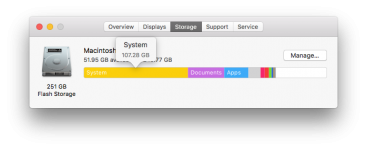I have a 256 GB SSD in my Macbook Pro. Last I checked, a couple weeks ago, it had around 50 free GBs. Then today for no apparent reason, it had only <2 free GBs. I checked About this Mac -> Storage and saw that System was using 199 GB. Then I looked around for a usage analysis tool and before I could get through installing it, the System usage had dropped to 185 GBs. Then a few minutes later it was down to 150 GBs.
Now it is at 107 out of 256 GBs.
Is this even a meaningful number?
What is the System usage and percent usage of your storage?
Can you explain what might have caused it to jump up to 199 GBs, then come down to 107? Is 107/256 normal?
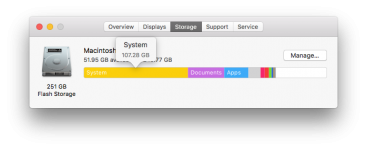
Now it is at 107 out of 256 GBs.
Is this even a meaningful number?
What is the System usage and percent usage of your storage?
Can you explain what might have caused it to jump up to 199 GBs, then come down to 107? Is 107/256 normal?