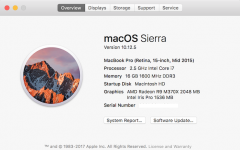OK, well there are a lot of "don't do thats" in what you tried. (Don't take that badly, lots of folks new to Apple are prone to "don't do that" kind of thing.) When you put in the drive, and tried to boot, the boot process saw the drive, and gave the "?" to say that there was no system on the drive. At that point, you could have booted to Recovery (
https://support.apple.com/en-us/HT201314 and
https://support.apple.com/en-us/HT204904 ) then from there formatted and restored the drive from your backup. But taking it out and using all that other stuff now has the drive in some unknown state. Then you put back the original drive, which booted fine, but then used GParted instead of Disk Utility.
You didn't say which iMac you had, but if it can run Sierra, and if your internet has reasonable speed, what I would do is to put the new drive back in, boot following the article I gave the link for, then use Disk Utility from that boot to partition/format the drive, install an OS and then use Migration Assistant when it FIRST offers to migrate your data from the old drive to get your data and applications transferred. If you don't use the FIRST offer to migrate, it can be done later, but is much more hassle and complicated, so take the first offer to move data and migrate then.
Or, at this point, you can also just use Disk Utility, repartition the drive to ONE partition to start with, just to get control of it, then format for "Mac OS Extended (Journaled)." If that works, then you have options: 1. Clone the boot drive to the new one and swap them or 2. Install an OS on the new drive, swap for the old one and copy back your files from the old one. The first option is the easiest. You can get either Super Duper! or Carbon Copy Cloner to do the clone from your El Cap drive to the new.
Now, if you want more than one partition on the new drive, then between getting it formatted for one partition and the clone/install step, you can redo with Disk Utility the partitioning, making however many partitions you want, format each one with Mac OS Extended (Journaled) and then pick up with cloning the existing system over to the new drive, or installing the OS. But once you have data on the drive, repartitioning will erase everything, so make that decision sooner, rather than later, to avoid redoing all of that.