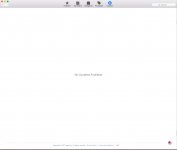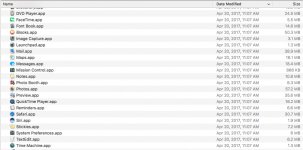- Joined
- Jul 2, 2013
- Messages
- 653
- Reaction score
- 12
- Points
- 18
- Location
- southern Arizona
- Your Mac's Specs
- 2018 MacBook Pro, 15", i9, 32GB RAM, Monterey
Sierra apparently installed an update sometime yesterday evening and my system has been acting oddly ever since. I keep a few online sites logged into so I do not have to log in every time, but they were all logged out when I accessed them today. My browsing history appears to have disappeared from the History entry in Safari and the files, which I assume contain that history, are mostly too small to actually contain any portion other than for today. Two files appear big enough to contain something useful, but one has a creation date of 2040, which is a bit puzzling and the other is the History.db file and I have no idea how to open that. Given all of that, I have some questions:
1. Is there a way for me to turn off OS updates? It was turned off in Apple Preferences (install Mac OS Updates is not checked in Preferences) but the OS installed the update anyway.
2. Is there any way for me to see what was installed? The Updates entry in the App Store is now completely clear with no update history shown.
3. The only file of any size in the user Library/Safari is History.db (mentioned above) but I have no idea how to manually open the database file to find my history. I assume it is some kind of SQL file but I am not sure. If there is a reader for the file I would appreciate knowing what that app is.
4. Safari's History pull-down shows two dates for history - Saturday, April 22, 2017 (today) and Sunday, December 16, 2040 which, interestingly enough, actually shows some sites visited.
Of course I generally have no interest in my browsing history but found all of this because I wanted to locate a website I accidentally found yesterday and now all of that information seems to have evaporated into the ether (or into the inaccessible History.db file). Any help would be appreciated.
1. Is there a way for me to turn off OS updates? It was turned off in Apple Preferences (install Mac OS Updates is not checked in Preferences) but the OS installed the update anyway.
2. Is there any way for me to see what was installed? The Updates entry in the App Store is now completely clear with no update history shown.
3. The only file of any size in the user Library/Safari is History.db (mentioned above) but I have no idea how to manually open the database file to find my history. I assume it is some kind of SQL file but I am not sure. If there is a reader for the file I would appreciate knowing what that app is.
4. Safari's History pull-down shows two dates for history - Saturday, April 22, 2017 (today) and Sunday, December 16, 2040 which, interestingly enough, actually shows some sites visited.
Of course I generally have no interest in my browsing history but found all of this because I wanted to locate a website I accidentally found yesterday and now all of that information seems to have evaporated into the ether (or into the inaccessible History.db file). Any help would be appreciated.
Last edited: