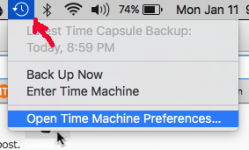- Joined
- Jan 20, 2013
- Messages
- 140
- Reaction score
- 0
- Points
- 16
- Your Mac's Specs
- iPad Pro 9.7" IOS 10.2.1, 2015 MBP 16gb 1tb OSX 10.12.3
Very basic questions from a newbie. I have set up a Western Digital Hard Drive after formatting for a Mac and run my first Time Machine backup. Seemed to work perfect. But I have 2 questions.
1. The WD is an AC powered one. After it finished the backup I noticed the cord was laying on too of another cord and would be neater under it so I unplugged it from the WD and straightened it up. Well, dumb me! I got the 'Disk not Ejected Properly' msg. I immediately plugged it back in and its icon shows up on the desktop again and I can still see files on the backup in Finder. But What damage could I have done and how will I know?
2. I dont understand 'Mount the Drive'. I see that when I read instructions on how to get this time machine process started. Did it mean it automatically mounted when it showed up on my desktop (meaning initially when I first started the setup/formatting of the drive). Or do I need to perform some kind of step?
1. The WD is an AC powered one. After it finished the backup I noticed the cord was laying on too of another cord and would be neater under it so I unplugged it from the WD and straightened it up. Well, dumb me! I got the 'Disk not Ejected Properly' msg. I immediately plugged it back in and its icon shows up on the desktop again and I can still see files on the backup in Finder. But What damage could I have done and how will I know?
2. I dont understand 'Mount the Drive'. I see that when I read instructions on how to get this time machine process started. Did it mean it automatically mounted when it showed up on my desktop (meaning initially when I first started the setup/formatting of the drive). Or do I need to perform some kind of step?