You are using an out of date browser. It may not display this or other websites correctly.
You should upgrade or use an alternative browser.
You should upgrade or use an alternative browser.
How to Create a Bootable Hard Disk?
- Thread starter schwine1
- Start date
- Joined
- May 20, 2008
- Messages
- 44,212
- Reaction score
- 1,422
- Points
- 113
- Location
- U.S.
- Your Mac's Specs
- 2017 15" MBP, 16gig ram, 1TB SSD, OS 10.15
I have a new hard disk with an OSX transferred onto it within a Mac Pro desktop computer (early 2009).
What is the easiest or best way to make this hard disk bootable?
From what you describe…this hard disk should already be bootable (since it already has an OS installed on it).
Since this is a Mac Pro computer (capable of up to 4 internal hard drives)…does it currently have more than one hard drive installed? And does more than one of them have an OS installed on it? if so…could your question really be how do you boot from the HD you described above…or how to make it your startup hard drive?
- Nick
The computer has four drives installed, two drives (bays 1 and 2) have Yosemite OSX installed, and the other two drives (bays 3 and 4) currently have physical drives that have not been initialized or partitioned just yet. The drive in Bay 1 boots automatically as the default drive, but I don't currently have startup access to the drive in Bay 2. When set up, I should be able to restart the computer, hold down the Option key on the Apple Keyboard, and both drives should be presented as two bootable options. That's what I trying to do right now.
- Joined
- May 20, 2008
- Messages
- 44,212
- Reaction score
- 1,422
- Points
- 113
- Location
- U.S.
- Your Mac's Specs
- 2017 15" MBP, 16gig ram, 1TB SSD, OS 10.15
The drive in Bay 1 boots automatically as the default drive, but I don't currently have startup access to the drive in Bay 2. When set up, I should be able to restart the computer, hold down the Option key on the Apple Keyboard, and both drives should be presented as two bootable options. That's what I trying to do right now.
Yes as you described that's the way it should work. Are you saying that this drive in bay #2 does not show up as a bootable drive choice when the Mac Pro is restarted & pressing the option key?
Here's something else you can try. Go to:
- Apple Menu
- System Preferences
- Startup Disk
When you do this…do you get 1 disk or two disks to choose from? if only one (the hard drive in bay #1)…then maybe there's something wrong with the OS install on the HD in bay #2.
- Nick
The drive in bay 2 does indeed appear in the Startup Disk window, but when I select "restart" or "target disk mode" for bay 2 the computer ends up on the default drive in bay 1. Also, after repairing the disk in bay 2 with Disk Utility, it concludes with this message: "The volume Bay 2 appears to be OK." Also, I can access the files in Bay 2 within a Finder window, I just can't boot into it natively so to speak.
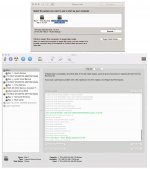
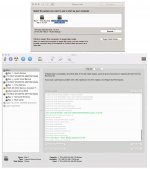
Last edited:
- Joined
- Nov 28, 2007
- Messages
- 25,564
- Reaction score
- 486
- Points
- 83
- Location
- Blue Mountains NSW Australia
- Your Mac's Specs
- Silver M1 iMac 512/16/8/8 macOS 11.6
Did you use SuperDuper to clone the drive in Bay 1 to the drive in Bay 2?
If so did you click on the 'Make Bootable' option for the drive in Bay 2? I do not know if CarbonCopyCloner works similarly, but it is a necessary step with SuperDuper.
If so did you click on the 'Make Bootable' option for the drive in Bay 2? I do not know if CarbonCopyCloner works similarly, but it is a necessary step with SuperDuper.
- Joined
- May 20, 2008
- Messages
- 44,212
- Reaction score
- 1,422
- Points
- 113
- Location
- U.S.
- Your Mac's Specs
- 2017 15" MBP, 16gig ram, 1TB SSD, OS 10.15




