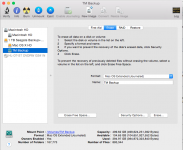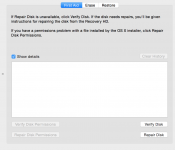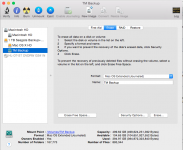Hi joeg679, I did not mean to give you the wrong impression as you can see opinions differ between members of the forum especially over what is "normal" performance.
The information given in regard to improving data transfer speeds will no doubt improve performance however, you have stated:
You have reinstalled the OS so I assume you had a serious problem.
You attempted to backup at home and thought it would backup as
normal.
You gave it 9 hrs to backup but in that time it only backed up 2.65Gb of 18.75Gb.
So what was your problem (that prompted you to ring Apple and reinstall your OS)?
What do you define as normal based on when you performed a backup in the past?
It does not appear as though it is performing a new
full backup because I think that would be significantly more than 18.75 Gb, TM does not backup the operating system any way and even at your WiFi speed it should not take that long to update files.
The acid test will be the result of the process. Do you end up with a viable backup or not at the end of the process (no matter how long it takes)?
If you are dependant on this as your only backup I personally would be inclined to erase the TM partition and start with a new full backup UNLESS there is information on your backup that is not on your computer that you think you might need in the future.
For example, previous versions of documents or records or anything that you have deleted that may be needed at a later time.
Below is the window in Disk Utility you should see in order to erase the TM volume.