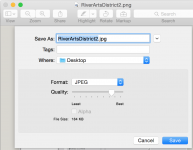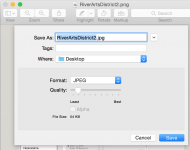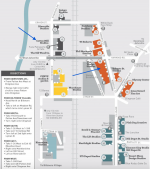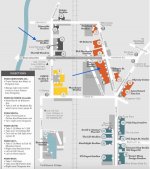- Joined
- Nov 30, 2013
- Messages
- 5
- Reaction score
- 0
- Points
- 1
- Location
- Singapore
- Your Mac's Specs
- iMac 8.1, OS X 10.8.5, Intel Core 2 Duo, 266Ghz, L2 Cache 6MB, Mem 4GB
Hi, hope that someone can help me.
I've imported photos from my iPhone 6 and want to compress them. I can see the photos in iPhoto (info gives filename for example IMG_6563) but I cannot locate the .jpg files with Finder to compress them. I do a search on All My Files in Finder. Can somebody give me some clues? Many thanks for your help, Bob
I've imported photos from my iPhone 6 and want to compress them. I can see the photos in iPhoto (info gives filename for example IMG_6563) but I cannot locate the .jpg files with Finder to compress them. I do a search on All My Files in Finder. Can somebody give me some clues? Many thanks for your help, Bob