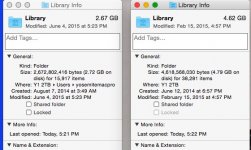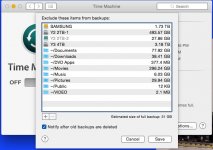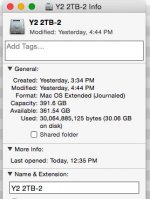- Joined
- Jan 26, 2015
- Messages
- 70
- Reaction score
- 0
- Points
- 6
- Location
- Florida, USA
- Your Mac's Specs
- Mac Pro 5,1, Yosemite, Quad Core Xeon 2.8 Ghz, 2 x 2TB + 1 x 4TB HDDs, 8GB ECC RAM, ATI Radeon 5770
I have two library folders on my Mac Pro running Yosemite 10.10. One is in the root of my first HD, the second is in the Users folder. See picture attached.
The one in the Users folder is a lot smaller and contains a lot less files than the other. Time Machine has been set to exclude in the Users folder in its entirety. I back up all my docs, pictures and so on on a second and forth HD, so it is redundant to have TM back them up too.
What purpose does the Library folder in Users serve and can it be deleted?
Thanks,
Peter B.
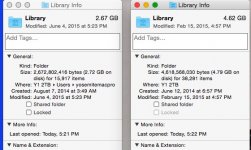
The one in the Users folder is a lot smaller and contains a lot less files than the other. Time Machine has been set to exclude in the Users folder in its entirety. I back up all my docs, pictures and so on on a second and forth HD, so it is redundant to have TM back them up too.
What purpose does the Library folder in Users serve and can it be deleted?
Thanks,
Peter B.