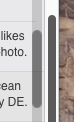- Joined
- Jan 28, 2009
- Messages
- 34
- Reaction score
- 0
- Points
- 6
- Your Mac's Specs
- MBP 11,3 (15" Retina, Feb 2015), 2.8/4.0 GHz Core i7-4980HQ, 1TB SSD/4-lane PCIe, 16GB RAM, Yosemite
Scroll button too narrow in Yosemite--can I make it wider?
The attached pic shows actual-size screenshots of the same program (Entourage) in Snow Leopard (top) and Yosemite (bottom) (the Snow Leopard view looks expanded because the fonts are larger). The scroll button created by Yosemite is a narrow, low-contrast, gray-on-gray object. By contrast, the one in Snow Leopard is wide and brightly colored, making it that much easier to grab with a mouse cursor. Likewise, the scroll bar is narrower in Yosemite. Both work, but with Yosemite it takes just that extra bit of concentration to grab and use it, because it’s smaller and harder to see. If this were a function I used rarely, it wouldn’t matter. But I use scrolling a lot, and having to repeatedly exert that extra bit of concentration makes the computer somewhat less fluid to use. Yes, I can increase the contrast in Accessibility, but my primary complaint is that it has lost its width and its color.
[N.B.: these scroll buttons are created by the OS, not the app, so it doesn't matter that I've used Entourage rather than, say, Safari, as an example -- the effect is system-wide; I just used Entourage b/c I can no longer run SL, and that's the only app for which I have a screenshot, in SL, that shows the scroll bar.]
So: Are there any settings I could change, or any aftermarket apps I could buy, that would make this aspect of Yosemite's interface more Snow-Leopard-like? [Even better, is there any way to alter Yosemite's very flat design, making screen elements more 3D (like the blue scroll button seen in SL)?]
As an aside, I think I understand why Apple is doing this — they’re moving away from the mouse, and more towards trackpads and touchscreens, in which case you scroll by swiping, and thus the scroll bar transitions from being an active UI element to merely an indicator. This is part of a broader movement by Apple away from focusing on power users and content creators, and more towards content consumers. In addition, I see why Apple has chosen to have the scroll button be a light gray, so that it can change to a dark gray when you activate it (though this doesn’t explain why Apple no longer makes use of color, which is a great way to create visual distinction). But none of this helps me. You could say I’m merely trying to follow Steve Jobs' famous dictum, which is that people shouldn’t have to adjust to fit computers, but rather computers should adjust to fit people.
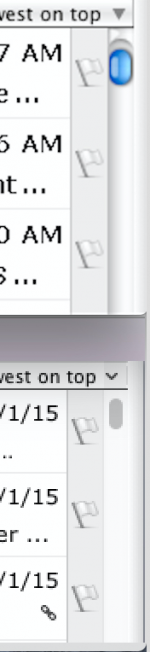
The attached pic shows actual-size screenshots of the same program (Entourage) in Snow Leopard (top) and Yosemite (bottom) (the Snow Leopard view looks expanded because the fonts are larger). The scroll button created by Yosemite is a narrow, low-contrast, gray-on-gray object. By contrast, the one in Snow Leopard is wide and brightly colored, making it that much easier to grab with a mouse cursor. Likewise, the scroll bar is narrower in Yosemite. Both work, but with Yosemite it takes just that extra bit of concentration to grab and use it, because it’s smaller and harder to see. If this were a function I used rarely, it wouldn’t matter. But I use scrolling a lot, and having to repeatedly exert that extra bit of concentration makes the computer somewhat less fluid to use. Yes, I can increase the contrast in Accessibility, but my primary complaint is that it has lost its width and its color.
[N.B.: these scroll buttons are created by the OS, not the app, so it doesn't matter that I've used Entourage rather than, say, Safari, as an example -- the effect is system-wide; I just used Entourage b/c I can no longer run SL, and that's the only app for which I have a screenshot, in SL, that shows the scroll bar.]
So: Are there any settings I could change, or any aftermarket apps I could buy, that would make this aspect of Yosemite's interface more Snow-Leopard-like? [Even better, is there any way to alter Yosemite's very flat design, making screen elements more 3D (like the blue scroll button seen in SL)?]
As an aside, I think I understand why Apple is doing this — they’re moving away from the mouse, and more towards trackpads and touchscreens, in which case you scroll by swiping, and thus the scroll bar transitions from being an active UI element to merely an indicator. This is part of a broader movement by Apple away from focusing on power users and content creators, and more towards content consumers. In addition, I see why Apple has chosen to have the scroll button be a light gray, so that it can change to a dark gray when you activate it (though this doesn’t explain why Apple no longer makes use of color, which is a great way to create visual distinction). But none of this helps me. You could say I’m merely trying to follow Steve Jobs' famous dictum, which is that people shouldn’t have to adjust to fit computers, but rather computers should adjust to fit people.
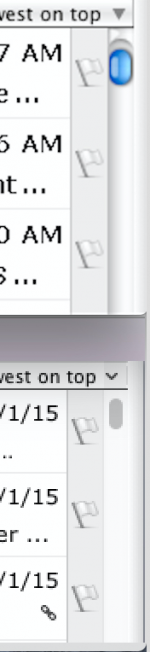
Last edited: