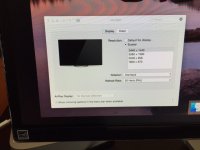- Joined
- May 21, 2015
- Messages
- 6
- Reaction score
- 0
- Points
- 1
Hi all,
So I am having issues with a new setup ..
New Mac Mini (mid-level late 2014 model)
New LG 34UM95 Dislpay
Thunderbolt 2 connection
Yosemite (latest updates)
The mini shows a resolution of 3440x1440 but there are black borders around the screen - like underscan.
I don't see an option to adjust the scan under Prefs->Display ..
I tried to connect a MBP 2012 to the monitor to troubleshoot and it works as intended, no black borders.
Has anyone experienced that same? Am I missing something?
Thanks in advance.
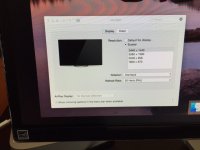
So I am having issues with a new setup ..
New Mac Mini (mid-level late 2014 model)
New LG 34UM95 Dislpay
Thunderbolt 2 connection
Yosemite (latest updates)
The mini shows a resolution of 3440x1440 but there are black borders around the screen - like underscan.
I don't see an option to adjust the scan under Prefs->Display ..
I tried to connect a MBP 2012 to the monitor to troubleshoot and it works as intended, no black borders.
Has anyone experienced that same? Am I missing something?
Thanks in advance.