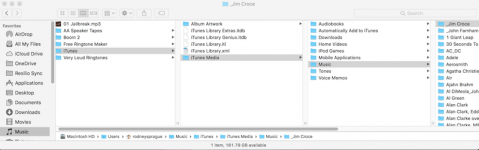Somehow in the past few weeks I accidentally deleted my entire Music library. Like 15GB worth of music is now sitting in my trash.
I searched Help on how to restore them and all I found is a reference to "highlight the file and then use File --> Put Back" .
Problem is, I don't see any "Put Back" selection in any menu, whether a file or all music files are highlighted.
Even double clicking the highlighted file doesn't show any path to a 'Put Back" command.
Yes, I guess I can drag the files to my itunes library, but that won't restore them to the folders... I don't see any folders in my trash... just a huge list of individual music files.
Is there any way to restore these back to the proper folder structures?
I could rebuild the library as all music is backed up, but I'd rather not take that long (took a LONG time to get them onto my new MBP.
Craftydad
I searched Help on how to restore them and all I found is a reference to "highlight the file and then use File --> Put Back" .
Problem is, I don't see any "Put Back" selection in any menu, whether a file or all music files are highlighted.
Even double clicking the highlighted file doesn't show any path to a 'Put Back" command.
Yes, I guess I can drag the files to my itunes library, but that won't restore them to the folders... I don't see any folders in my trash... just a huge list of individual music files.
Is there any way to restore these back to the proper folder structures?
I could rebuild the library as all music is backed up, but I'd rather not take that long (took a LONG time to get them onto my new MBP.
Craftydad