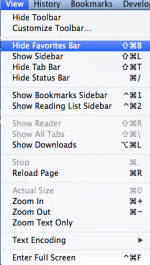So there are two things going on and I can't seem to fix either of them. First, the page I was on in Safari went from a widescreen format to a standard format, with the grey bars on the side of the page (like watching a standard movie on a widescreen TV). I've tried numerous solutions, everything I can think of, and so far none of them have worked, and I have no idea what I did to cause it in the first place.
While trying to fix that, the top safari toolbar was accidentally hidden and there is no "unhide toolbar" or "show toolbar" under the "view" tab. And I tried the "command, shift \" thing and all it did was send me into the format where all the open tabs are reduced to little pages (not sure what that's called). Please help. The hidden toolbar is driving me crazy because I can't drag the whole program now to move it and I have to move the arrow over the top of the page to show it, and the little red, green and yellow dots in the left top corner to close and hide the program are also missing, so I have to actually quit the program just to reduce it, so I can't see other programs I have opened.
And I'd really like the pages back to normal. I tried the zoom feature, and it does work to a certain degree, but I don't believe that is the correct solution to the problem because all the pages in all the tabs I had opened have been affected, and that only works on the tab I'm looking at. I have OS X, not sure which safari it is but I recently undated it to the latest version. Thanks bunches!
~K
While trying to fix that, the top safari toolbar was accidentally hidden and there is no "unhide toolbar" or "show toolbar" under the "view" tab. And I tried the "command, shift \" thing and all it did was send me into the format where all the open tabs are reduced to little pages (not sure what that's called). Please help. The hidden toolbar is driving me crazy because I can't drag the whole program now to move it and I have to move the arrow over the top of the page to show it, and the little red, green and yellow dots in the left top corner to close and hide the program are also missing, so I have to actually quit the program just to reduce it, so I can't see other programs I have opened.
And I'd really like the pages back to normal. I tried the zoom feature, and it does work to a certain degree, but I don't believe that is the correct solution to the problem because all the pages in all the tabs I had opened have been affected, and that only works on the tab I'm looking at. I have OS X, not sure which safari it is but I recently undated it to the latest version. Thanks bunches!
~K