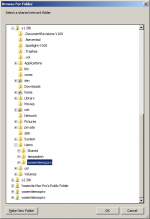- Joined
- Jan 26, 2015
- Messages
- 70
- Reaction score
- 0
- Points
- 6
- Location
- Florida, USA
- Your Mac's Specs
- Mac Pro 5,1, Yosemite, Quad Core Xeon 2.8 Ghz, 2 x 2TB + 1 x 4TB HDDs, 8GB ECC RAM, ATI Radeon 5770
I recently copied several thousand pictures and picture folders from an external networked source to the pictures folder my Mac Pro drive 1. However when I open Finder and click on Pictures or my user name in Sidebar Favorites there are no picture files listed.
If I open the drive using the icon on the desktop, or open the drive from the icon under Sidebar Devices then open the Picture folder on the drive all the copied pictures and folders are there.
Why am I not seeing the files and folders when I open the Pictures folder under Finder Sidebar Favorites? I don’t imagine it is a different folder, maybe a permissions issue. I have checked the folder where the pictures are located and set the permission to shared, but that made no difference.
Anyone have any suggestions?
Peter B.
If I open the drive using the icon on the desktop, or open the drive from the icon under Sidebar Devices then open the Picture folder on the drive all the copied pictures and folders are there.
Why am I not seeing the files and folders when I open the Pictures folder under Finder Sidebar Favorites? I don’t imagine it is a different folder, maybe a permissions issue. I have checked the folder where the pictures are located and set the permission to shared, but that made no difference.
Anyone have any suggestions?
Peter B.

Last edited: