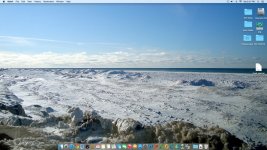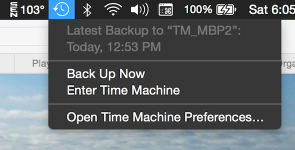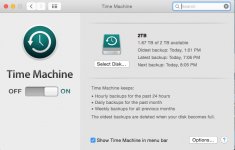- Joined
- Jan 26, 2015
- Messages
- 70
- Reaction score
- 0
- Points
- 6
- Location
- Florida, USA
- Your Mac's Specs
- Mac Pro 5,1, Yosemite, Quad Core Xeon 2.8 Ghz, 2 x 2TB + 1 x 4TB HDDs, 8GB ECC RAM, ATI Radeon 5770
I want to set up Time Machine (TM) to start doing routine backups. My Mac Pro (Yosemite) has two 2TB drives.
When I click on the TM icon to start the app, a Finder window appears then I get an error message saying “Can’t connect to a current Time Machine backup disc”.
I checked the TM backup disc in Preferences and is shows the second HD is selected, then did a restart, but TM still shows the error message.
I can copy and move files between both drives and also open files like JPGs etc, on both so I would say the drives are OK and there is probably a configuration issue somewhere.
How can I fix this error? Thanks in advance.
Peter B.
When I click on the TM icon to start the app, a Finder window appears then I get an error message saying “Can’t connect to a current Time Machine backup disc”.
I checked the TM backup disc in Preferences and is shows the second HD is selected, then did a restart, but TM still shows the error message.
I can copy and move files between both drives and also open files like JPGs etc, on both so I would say the drives are OK and there is probably a configuration issue somewhere.
How can I fix this error? Thanks in advance.
Peter B.