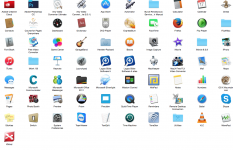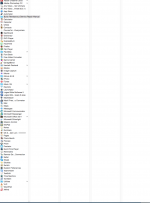Solution for Spell Check
Method 1: Set Document Language
To set Document Language, follow these steps:
Open a document in Word for Mac.
On the Edit menu, click Select All.
On the Tools menu, click Language.
Select the language dictionary you want the speller to use, such as English (US).
Uncheck Do not check spelling or grammar, and then click OK.
If the problem continues to occur, go to the next method.
Method 2: Set the language for the default Normal.dotm template
To set the Normal.dotm template language settings, follow these steps:
Open a blank document in Word for Mac.
On the Edit menu, click Select All.
On the Tools menu, click Language.
Select the language dictionary you want the speller to use, such as English (US).
Uncheck Do not check spelling or grammar, and then click Default.
Click Yes to accept changes that will affect all new documents based on the NORMAL template.
Click OK.
If the problem continues to occur, go to the next method.
Method 3: Check the Spelling and Grammar preferences
To check the spelling and grammar preferences, follow these steps:
Open Word for Mac.
On the Word menu, click Preferences.
Under Authoring and Proofing Tools, click Spelling and Grammar.
The following options should be selected (checked):
Check spelling as you type
Check grammar as you type
The following options should not be selected (unchecked):
Hide spelling errors in this document
Hide grammatical errors in this document
Click OK.
If the problem continues to occur, go to the next method.
Method 4: Check the Input Sources language settings
To check the Input Sources language settings, follow these steps:
Quit all Office applications.
On the Apple menu, click System Preferences.
Under Personal, click Language & Text.
Click Input Sources.
Set the Input Sources language to the desired language Word should use.
Restart the Mac.
If the problem continues to occur, go to the next method.
Method 5: Move the Normal.dotm template
Important If Normal.dotm is renamed, damaged, or moved, Word automatically creates a new version the next time you start Word. The new version will not include any of the customizations that you made to the version that you renamed or moved.
To move the Normal.dotm template, follow these steps:
Quit all Office applications.
On the Go menu, click Home.
Open Library.
Note The Library folder is hidden in Mac OS X Lion. To display this folder, hold down the OPTION key while you click the Go menu.
Open Application Support, and then Microsoft.
Open Office, and then User Templates.
Drag normal.dotm to the desktop.
Restart the Mac.
If the problem is resolved, you can drag the normal.dotm file from the desktop to the Trash.
If the problem continues to occur, go to the next method.
Method 6: Remove Word preferences
To remove Word preferences, follow these steps:
Quit all Office applications.
On the Go menu, click Home.
Open Library.
Note The Library folder is hidden in Mac OS X Lion. To display this folder, hold down the OPTION key while you click the Go menu.
Open Preferences.
Drag com.microsoft.word.plist and the Microsoft folder to the desktop.
Restart the Mac.