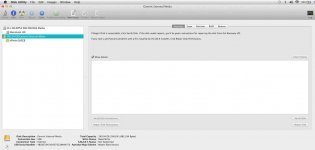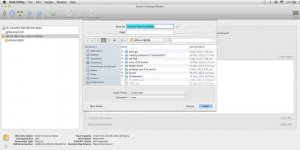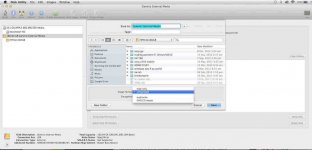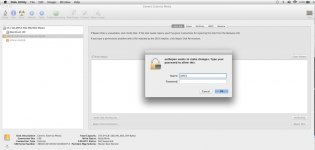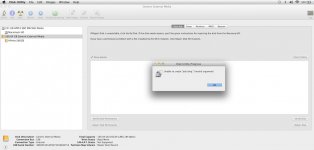- Joined
- Sep 19, 2012
- Messages
- 333
- Reaction score
- 0
- Points
- 16
- Location
- HONGKONG
- Your Mac's Specs
- Catalina 10.15.3
l thought it was as straightforward as setting it up on my mbpr HD, except l highlight the usb drive as in attachment1, then clicking on 'New Image' to which l get the screen as in attachment2, but it doesnt have the usual options like 'Size', 'partition', 'image format', nonetheless for image format l chose read/write, as believe that allows me to write and read the files, l then had to put in my pw to continue which l did correctly but get attachment5 screen , so is it possible or do l have to create the disk image on my computer and transfer it to the usb drive?
(Attachments are too large
)
(Attachments are too large
)