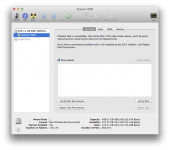Hello,
I have a Mac OS X 10.5.8. It won't let me save files to my own desktop. It tells me I don't have sufficient access privileges. It also tells me I can go into desktop info to see or change my access privileges, but when I do so it looks like I have read & write access. So I'm not sure what else to do.
I'm a dummy when it comes to Macs so I'm hoping someone more knowledgeable than I can guide me through troubleshooting this.
I have a Mac OS X 10.5.8. It won't let me save files to my own desktop. It tells me I don't have sufficient access privileges. It also tells me I can go into desktop info to see or change my access privileges, but when I do so it looks like I have read & write access. So I'm not sure what else to do.
I'm a dummy when it comes to Macs so I'm hoping someone more knowledgeable than I can guide me through troubleshooting this.