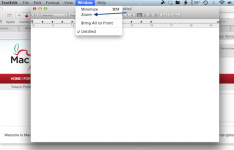140524 Mac-Forums on basics
Once upon a time, long long ago, new Macs (not MACs, they are internet licence plates for every and any device that can connect to the internet, even my GPS) came with just superbly produced manuals, elegantly easing a newbie through the basics. No more.
As I tell every single mystified person who asks me how to do something that amounts to Mac-101:
Go to Finder (click anywhere on any tiny bit of desktop you can see, it’s Finder’s, which comes fwd.)
Find the Menu Bar across the top of the screen - every screen - it never moves, it changes at times.
Find the right-hand item of the left group of menu items. i.e. Help.
Ignore Search: Select Help from the Help menu <sigh>
Start at: 'Learn the basics about your Mac'
Select the first item.
Learn it.
Next day select the next item.
Repeat.
Doesn’t take long. Saves years of head-banging frustration that ‘the computer won’t do ‘X’ ‘, etc.
Learn two other things that Apple don't tell you:
Apple set the standards of screen presentation.
Apple don't follow those standards.
As in: The Help page does not usually allow any other page to cover it. Other pages do. Windows are supposed to allow that. So when Help describes some action, and you want to try it out, you have to drag the Help window out of the way first.
As in: Good programmers allow the keyboard shortcut Command-W (aka Cmd-W, Open-Apple-W, Cloverleaf-W) to close an open window. Not Apple.
The answer is to grab say, the top right corner of the Help window's Title Bar (always there, always with the name of the file of folder that it is printed top & centre,) and drag it off-screen, so most of the window seems to hanging somewhere out the left side of the screen. <i>(Not upwards, though, you need to be able to ‘grab’ the title bar.)</i> Other than having a Mac with a huge screen, or lashing out & buying an external screen/monitor to show you more screen real estate, the screen shifting is the best way to use the Help pages.
Still on Help: Every program (a.k.a. application, app, process, tool, etc) *should have it's own Help item/file. Open a new program, and the Menu Bar changes to show that app’s tools. The Help menu should only show the Help entry for that app, but most programmers (coders, code cutters, developers, hackers, geeks, etc.,) leave the basic Apple Finder help item in place, and put their own app’s Help item underneath Apple's. It can be confusing at times.
Other than that, there are some excellent learning tools in the Help collection, and better than manuals as they include some elegantly crisp & clear videos.
Be aware that Apple's help is generally more obscure that Microsoft's, where their Windows OS has very focussed help items all over the place, which relate mainly to the part of the OS that you are in.
Macs are for people who think

(They need to

)
Discussion groups such as this one are your friend.
Be aware that there are also discussion groups relating to individual computers, software and sundries at the Apple web site. Apple don't follow those discussions, so feel free to express an opinion.
Glad to have you in 'the family'.
p.s. Bean is a great little word processor, very easy, following correct interface guidelines well (i.e. easy to use) and free. No longer ‘supported’ (the developer has retired) but is an excellent version of a classic early WP, WriteNow. Recommended.