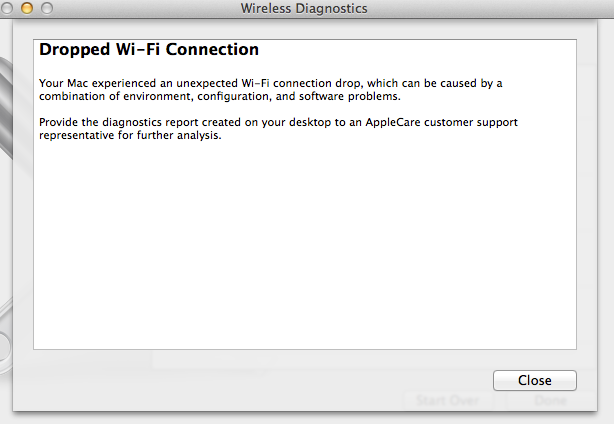- Joined
- Mar 30, 2010
- Messages
- 1,549
- Reaction score
- 164
- Points
- 63
- Location
- NW Wiltshire England
- Your Mac's Specs
- Mid 2010 MBP 13, 8 gig mem, 2 int disks 500gig SSD, 1Tb SSHD . 2010 iMac, 8 gig, 2 Tb SSHD. iMac M1
J have just got a Netgear WN2500RP wifi range extender and am trying to set it up. I have an Orange Livebox, a MacBook Pro 13 on Maverics and an iMac 21 1/2 on Mountain Lion running on wifi from it.
The setup instructions lead me through all of the setup, but after the point where the Livebox has found the extender and it tells me. Wait a min, there has to be an easier way than trying to explain like this.
These are the setup instructions http://www.downloads.netgear.com/files/GDC/WN2500RP/WN2500RP_IG_18NOV2011.pdf
I have got as far as page 8 and it tells to use a 'wireless network manager'. Call me thick, but apart from 'Systen Preferences' - 'Network' I have no idea what they are talking about. If I go to 'Sys Pref' - 'Network' there is no sign of the extender. If I look at the Livebox page on Firefox it tells me that the extender is connected to the Livebox.
Does anyone know what I need to do and where I can find this 'wireless network manager' please


P.S. The Livebox is only a 2.4 gig router.
The setup instructions lead me through all of the setup, but after the point where the Livebox has found the extender and it tells me. Wait a min, there has to be an easier way than trying to explain like this.
These are the setup instructions http://www.downloads.netgear.com/files/GDC/WN2500RP/WN2500RP_IG_18NOV2011.pdf
I have got as far as page 8 and it tells to use a 'wireless network manager'. Call me thick, but apart from 'Systen Preferences' - 'Network' I have no idea what they are talking about. If I go to 'Sys Pref' - 'Network' there is no sign of the extender. If I look at the Livebox page on Firefox it tells me that the extender is connected to the Livebox.
Does anyone know what I need to do and where I can find this 'wireless network manager' please
P.S. The Livebox is only a 2.4 gig router.