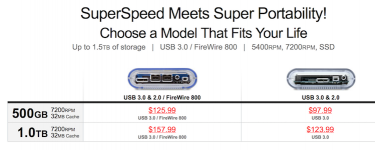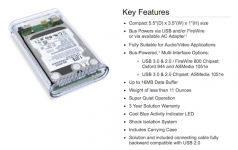- Joined
- Jan 20, 2012
- Messages
- 5,068
- Reaction score
- 431
- Points
- 83
- Location
- North Carolina
- Your Mac's Specs
- Air M2 ('22) OS 14.3; M3 iMac ('23) OS 14.3; iPad Pro; iPhone 14
Hi All - transitioned to Apple in the spring w/ a new MBPro & iMac, both came w/ Mtn Lion - a month ago I upgraded to Mavericks w/o a problem - made BUs for both computers and then did an install (did not make a USB Mavericks install disk as was recommended by many here).
Now, both computers are running Mavericks - I had made USB boot drives for Mtn Lion - so, what is the procedure to make a USB boot drive on these computers where Mavericks is already installed - thanks for any advice. Dave
Now, both computers are running Mavericks - I had made USB boot drives for Mtn Lion - so, what is the procedure to make a USB boot drive on these computers where Mavericks is already installed - thanks for any advice. Dave