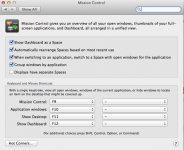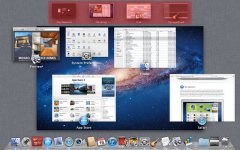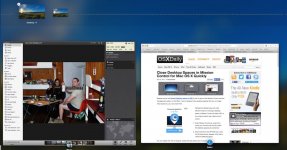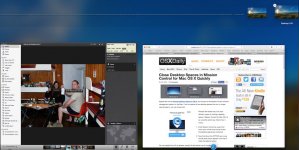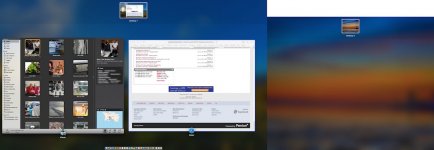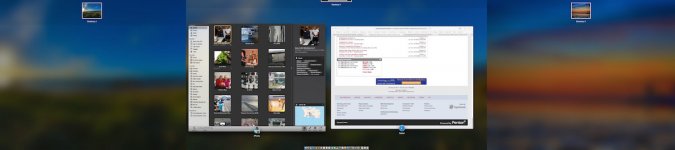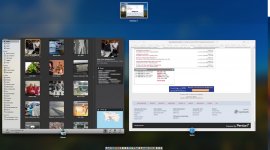- Joined
- Mar 19, 2009
- Messages
- 287
- Reaction score
- 6
- Points
- 18
- Location
- Miami
- Your Mac's Specs
- iMac OSX Monteray 12.5
Thought I had got all the kinks worked out, and for the past week my iMac with Mavericks has been working brilliantly. Then all of a sudden yesterday afternoon without my doing anything (that I know of) my desktop and open application has started sliding off sight again.
To better explain - I can see a specific desktop picture behind Mail which I have open, then I click on finder in the dock and Mail and the current desktop image slide off to the left and disappear while a new wallpaper with finder appears in its place. That would indicate to me that there was second view or monitor connected, but I have no second monitor and disconnected the TV which was what was giving me my initial problem. What happened?
I need to correct this, as I drag a lot of stuff/images from the finder window directly into my email message, and now that's gone bye bye. I know it's a setting, but what, since I touched narda, rien, & zip.
Has to be a setting and probably very easy to fix, so please and thank you, help.
To better explain - I can see a specific desktop picture behind Mail which I have open, then I click on finder in the dock and Mail and the current desktop image slide off to the left and disappear while a new wallpaper with finder appears in its place. That would indicate to me that there was second view or monitor connected, but I have no second monitor and disconnected the TV which was what was giving me my initial problem. What happened?
I need to correct this, as I drag a lot of stuff/images from the finder window directly into my email message, and now that's gone bye bye. I know it's a setting, but what, since I touched narda, rien, & zip.
Has to be a setting and probably very easy to fix, so please and thank you, help.