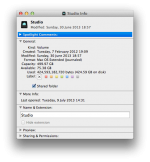- Joined
- Sep 3, 2010
- Messages
- 622
- Reaction score
- 13
- Points
- 18
- Location
- Charlotte, NC
- Your Mac's Specs
- mid-2010 Mac Mini OS 10.12.6 Sierra, 2.66 GHz C2D, 8GB RAM, 30 in. Cinema Display
Hi Everybody . . . Please see my Mini's specs under my avatar. I am aware that under Preferences you can choose to display the drives connected to your computer on the Desktop. I have a WD 3TB firewire 800 ext hdd connected. It has 7 partitions...TM, Carbon Copy Cloner, Music, Movies, Photos, Web Site, and Misc Documents. Since this drive is always connected and I know what all is there, I do not need to keep the icons displayed on my Desktop. However, if I connect a USB flash drive, camera, thumb drive, etc. I would like very much to be able to see them and access them via the Desktop. Is there a way to not show the WD partition drives (since they will always be there & accessible through Finder) and just show any temporary drives that are connected that I will be working with for a short period?...or is this Preference feature AON (all or none)? How do the power users handle this?
Also, I am running Snow Leopard. If I do have to show ALL the connected drives, is there any way to change the icons on the partitions on the WD ext hdd? They are pretty generic and bland. I realize I could change the colors.
I do not want to use any 3rd party apps...I am hoping Snow Leopard offers something. Thanks! . . . Brent
Also, I am running Snow Leopard. If I do have to show ALL the connected drives, is there any way to change the icons on the partitions on the WD ext hdd? They are pretty generic and bland. I realize I could change the colors.
I do not want to use any 3rd party apps...I am hoping Snow Leopard offers something. Thanks! . . . Brent