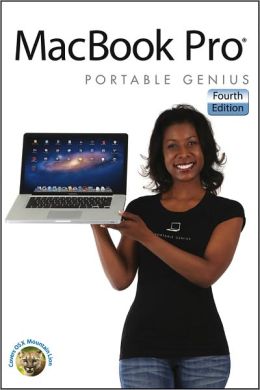- Joined
- Jan 20, 2012
- Messages
- 5,068
- Reaction score
- 431
- Points
- 83
- Location
- North Carolina
- Your Mac's Specs
- Air M2 ('22) OS 14.3; M3 iMac ('23) OS 14.3; iPad Pro; iPhone 14
Hi all - have had my MBP for < a week, and have the book below (on my iPad) as my initial guide to learning 'Mountain Lion' - also, purchased a Seagate external HD (1 TB; USB 3) for backup - planning to use Time Machine - now I copied my Docs/Photos/Music from my old Dell laptop and transferred manually to the new MBP - the HD was immediately recognized.
The Seagate HD is formatted NTFS & SMART is not recognized - NOW, Mr. Miser in his book is recommending that I re-format this drive to 'Mac OS Extended (Journaled)' - SO, my question is this that important? I'll be using it only for backup purposes and seems to be working fine w/ the new computer - thanks for comments & help - Dave
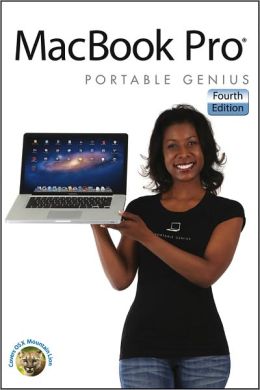
The Seagate HD is formatted NTFS & SMART is not recognized - NOW, Mr. Miser in his book is recommending that I re-format this drive to 'Mac OS Extended (Journaled)' - SO, my question is this that important? I'll be using it only for backup purposes and seems to be working fine w/ the new computer - thanks for comments & help - Dave