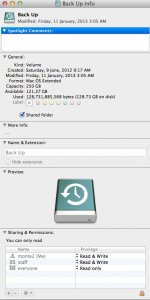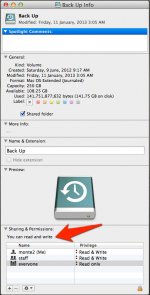- Joined
- Jun 16, 2012
- Messages
- 101
- Reaction score
- 3
- Points
- 18
I have a partitioned external 1TB HD that I use for Time Machine back ups.
For some unknown reason the permissions changed to read only for me and Time Machine cannot delete any old data to make room for the newer back ups. This always worked in the past and I have not made any changes to the permissions. Not sure what has made this change.
When I attempt to change the permissions by right clicking the disc and selecting "Get Info" the option to change this is greyed out. Even after I unlock it with my password.
Any suggestions on how to change these permissions would be appreciated.
Info screen
-
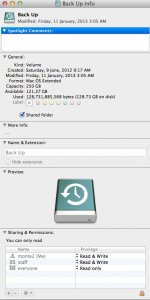
For some unknown reason the permissions changed to read only for me and Time Machine cannot delete any old data to make room for the newer back ups. This always worked in the past and I have not made any changes to the permissions. Not sure what has made this change.
When I attempt to change the permissions by right clicking the disc and selecting "Get Info" the option to change this is greyed out. Even after I unlock it with my password.
Any suggestions on how to change these permissions would be appreciated.
Info screen
-