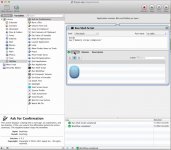- Joined
- Apr 6, 2011
- Messages
- 1,291
- Reaction score
- 43
- Points
- 48
- Location
- Louisville, KY - USA
- Your Mac's Specs
- MBP 17" 2011, 2.3GHz Intel Quad-Core i7, 8GB RAM, MacMini 2011, 2.7GHz Intel Dual-Core i7, 8GB RAM
Saw the tip on TAUW yesterday about opening up Terminal and typing PURGE to clear out memory that was being hogged by applications, but not actually being used by applications. Worked well, and when I gave it a shot, I regained over 3GB worth just from closing Aperture itself.
This was great, and the tip worked well, but you have to watch the Terminal window to know when the command was finished. And if you are not one who is comfortable with Terminal, then the command would be useless. I went ahead and, by using Automater, created an APP for that. ;P
* Open up Automater and on the left column, choose "Utilities".
* Then, you will want to choose "Run Shell Script" next. Double-click on it to open the box on the right where you can type in the commands.
* Use /bin/bash for the Shell.
* In the drop-down near the right top, "Pass Input: to stdin."
* Here is what I put in, the 2nd line is for me to know when to command is completed. The Mac will actually speak the line, not pop up a dialog box. And, I like campy things sometimes.
purge
say "Memory Purge Complete."
* Before saving, hit the Run button in the top right to test. If all goes well, you should hear the computer speak "Memory purge is complete."
* Next, hit the menu File -> Save
* I choose to save the application into my Application folder rather than the default "Documents"
* Now, you can run it at any time without worrying about the Terminal window or waiting.
Check the screenshot below. It shows my screen with it programmed.
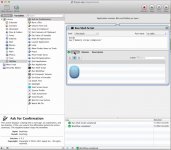
This was great, and the tip worked well, but you have to watch the Terminal window to know when the command was finished. And if you are not one who is comfortable with Terminal, then the command would be useless. I went ahead and, by using Automater, created an APP for that. ;P
* Open up Automater and on the left column, choose "Utilities".
* Then, you will want to choose "Run Shell Script" next. Double-click on it to open the box on the right where you can type in the commands.
* Use /bin/bash for the Shell.
* In the drop-down near the right top, "Pass Input: to stdin."
* Here is what I put in, the 2nd line is for me to know when to command is completed. The Mac will actually speak the line, not pop up a dialog box. And, I like campy things sometimes.
purge
say "Memory Purge Complete."
* Before saving, hit the Run button in the top right to test. If all goes well, you should hear the computer speak "Memory purge is complete."
* Next, hit the menu File -> Save
* I choose to save the application into my Application folder rather than the default "Documents"
* Now, you can run it at any time without worrying about the Terminal window or waiting.
Check the screenshot below. It shows my screen with it programmed.